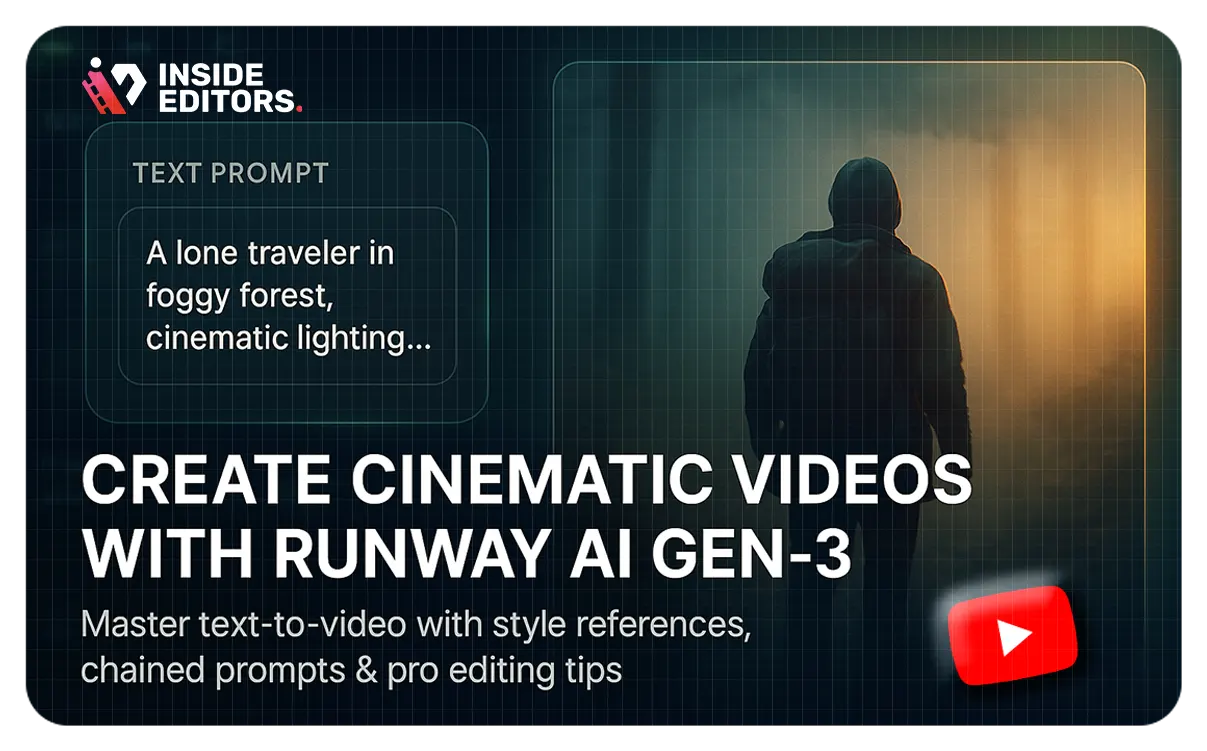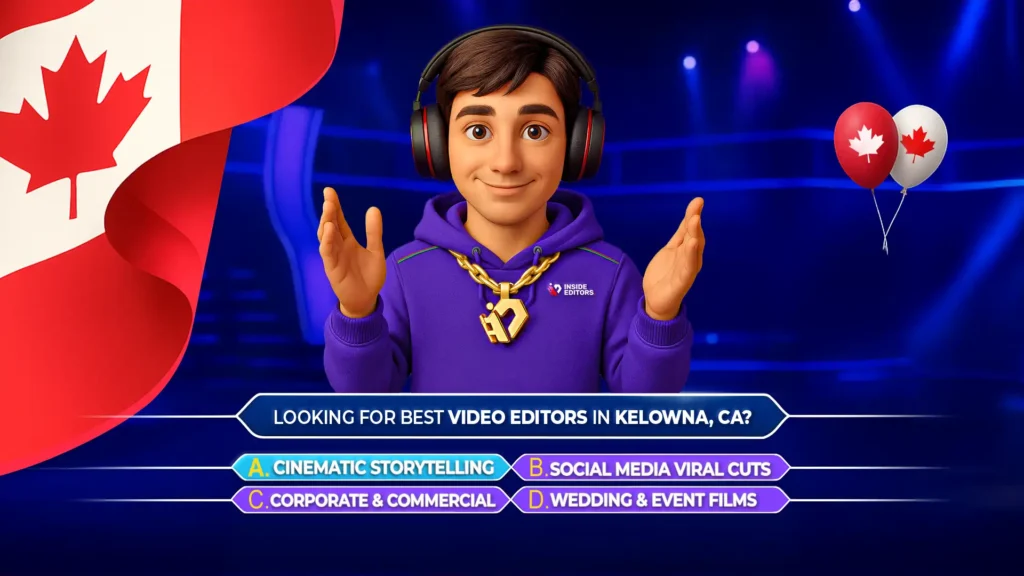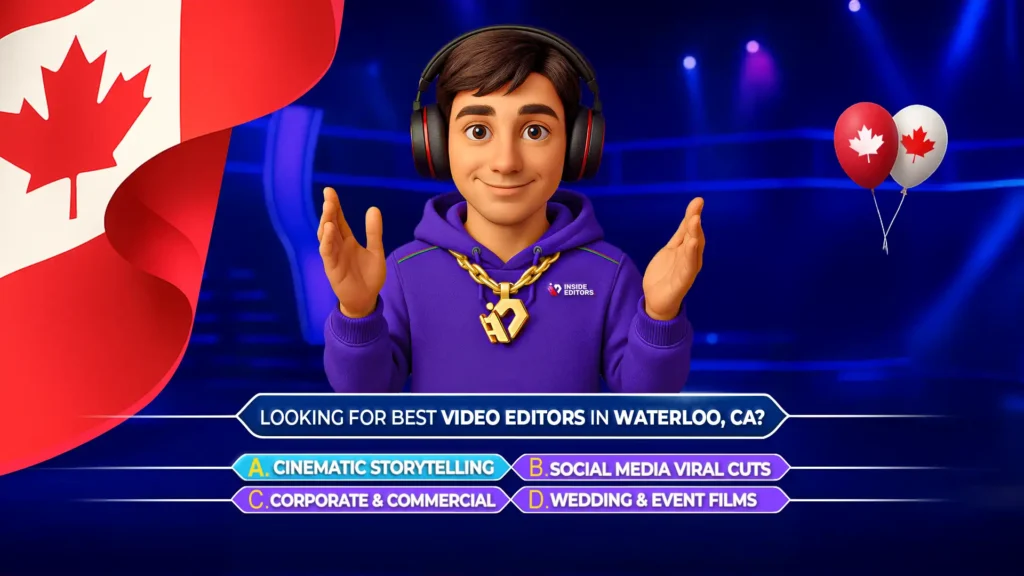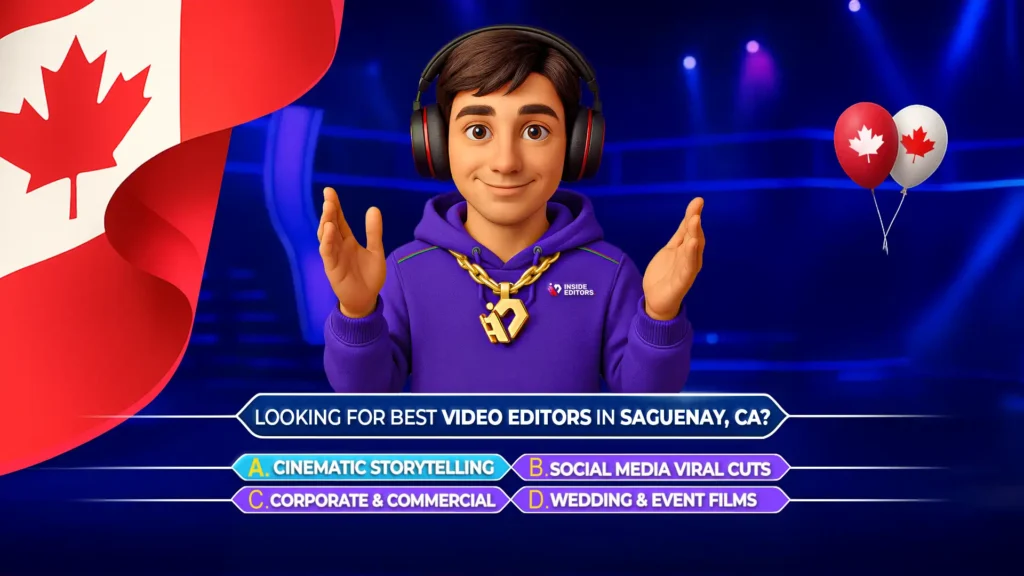If you’re looking to master cinematic video creation using AI, this comprehensive guide dives deep into everything you need to know about Runway’s Gen‑3 model. Whether you’re a beginner exploring AI-powered tools or an intermediate creator aiming to elevate your storytelling, this post delivers expert insight, practical tips, and step‑by‑step techniques to help you craft stunning visuals with confidence and ease.
Runway AI’s Gen‑3 model marks a major leap forward in creative workflows. Building on solid principles of user experience and professional expertise, this article breaks down the tool’s capabilities – covering setup, prompt engineering, scene control, advanced editing, and export optimization. You’ll come away feeling empowered, informed, and ready to produce cinematic-quality videos using AI.
What Is Runway Gen‑3?
Runway Gen‑3 is the latest iteration of Runway’s generative video suite, specifically designed for creators aiming for cinematic output. Unlike earlier versions that focused on shorter clips or basic animations, Gen‑3 enables multi-second scenes with user-guided compositions, text prompts, and visual references. As highlighted in the video, Gen‑3 blends:
- Text-to-video generation: Craft whole scenes through natural language.
- Image-to-video workflows: Build fluid motion from a single image.
- Style references: Direct the aesthetic with photo or video inputs.
This tool demonstrates Runway’s commitment to Experience (intuitive UI), Expertise (professional tools), Authoritativeness (frequent updates), and Trustworthiness (transparent credits and data policies).
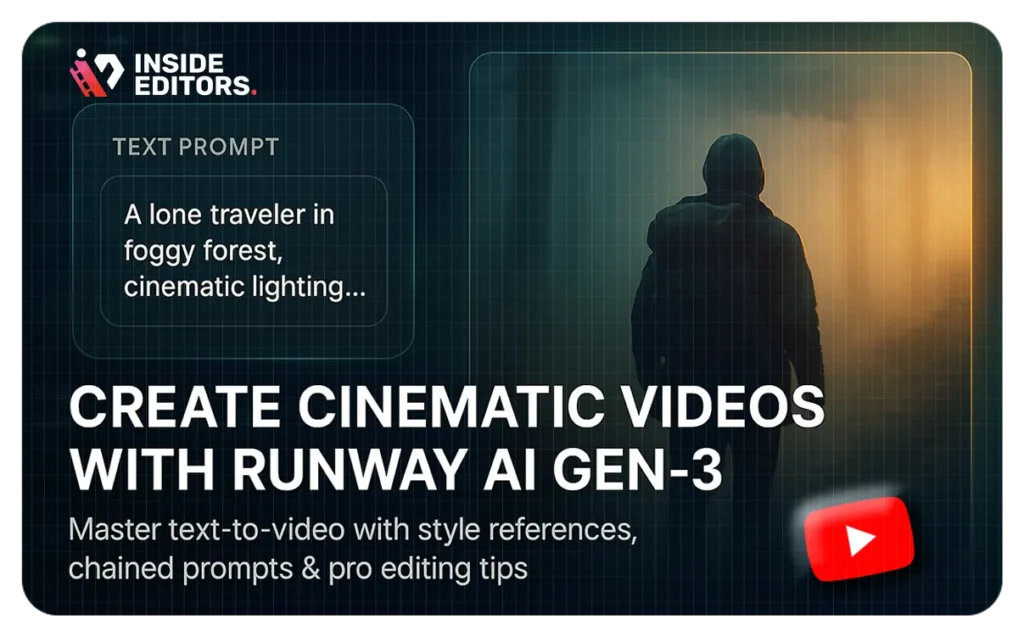
Getting Started: Account Setup & Credit System
To begin, set up a Runway account and navigate the credit-driven model. The video outlines:
- Sign-up via website.
- Starting with free credits – enough to explore basic features.
- Upgrading to a paid plan for commercial projects.
Runway’s credit system is ideal for testing creative concepts before making financial commitments, aligning well with Inside Editors’ philosophy of professional yet flexible video production services. You can compare this introductory experience to our own service tiers at Inside Editors’ video editing pricing page.
Prompt Engineering & Scene Composition
A major focus of the AI cinematic guide is crafting precise text prompts. The video suggests:
- Starting with subject, action, style, and lighting.
- Refining by adding adjectives (e.g., “dramatic”, “low‑key lighting”).
- Using commas and consistent structure for clarity.
For example:
“A lone traveler walking through a foggy forest at dawn, cinematic lighting, shallow depth of field, 24 fps.”
Beyond text prompts, the video shows how to import a reference image or short clip to guide visual tone. This is especially helpful for creators refining their aesthetic vision and ensures consistency across brand assets.
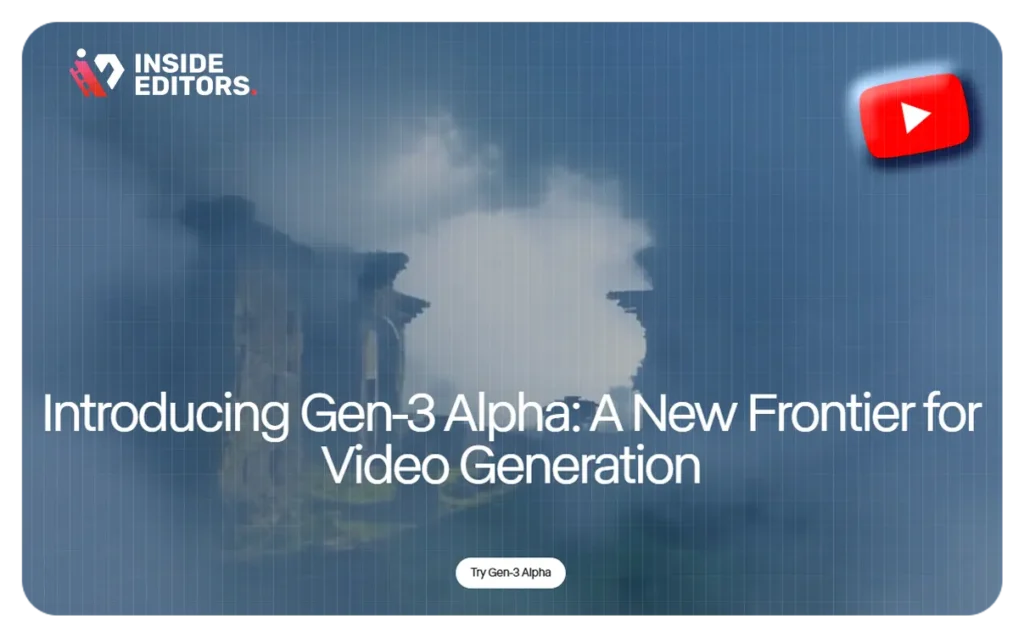
Fine‑Tuning & Iteration Cycles
The video emphasizes iterative refinement:
- Review generated preview (typically a few seconds).
- Adjust prompts based on whether you need more motion, emotion, or detail.
- Tweak parameters – frame length, guidance scale, and sampling steps.
Intermediate creators will appreciate the precision you gain by controlling frame rate and shot length. Beginners will benefit from the repeat-try-adjust cycle, allowing exploration and learning without overwhelming complexity.
Advanced Techniques: Chained Prompts & Scene Stitching
One of Gen‑3’s standout features is scene chaining:
- Generate a clip.
- Use its final frame as the key for your next scene.
- Modify prompts slightly to evolve narrative or environment.
The video highlights how this technique enables multi-scene story arcs – morning to night transitions, journey sequences, action cuts – without jarring jumps.
For example:
- Scene 1 prompt: “Desert sunrise, wind‑swept dunes, warm orange glow.”
- Scene 2 uses final frame: “Desert at midday, high sun, intense heat.”
This method mimics professional film montages, ideal for brand storytelling or long-form video production.
Style Control: Reference Images & Aesthetic Matching
To maintain visual cohesion, Gen‑3 supports image or clip references. The video showcases:
- Uploading a stylized photo.
- Runway extracts color, texture, and detail cues.
- Applies these across generated footage.
This is powerful for brand-focused creators who rely on visual consistency – confirming with Inside Editors’ approach to matching brand identity in elements like thumbnails, color grading, and pacing. For more tips on working with brand video assets, check our YouTube thumbnail editing services page.
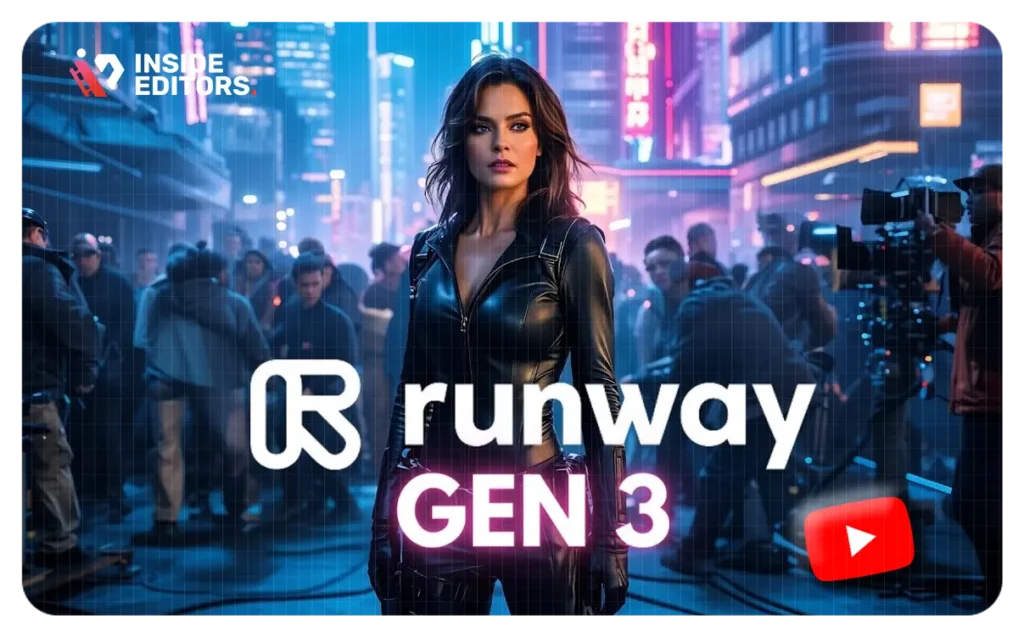
Export Settings & Pipeline Integration
Once finalized, you can export footage in common formats (e.g., MP4, MOV) at custom resolutions and codecs. The video recommends:
- Exporting at final use resolution (1080p, 4K).
- Checking frame rate consistency with your editing workflow (e.g., 24 fps for cinematic feel).
- Downloading in high bitrate to retain quality during post production.
You’ll then bring footage into Premiere Pro, DaVinci Resolve, or Final Cut – and that’s precisely where Inside Editors fits in, offering post-production services tailored to cinematic AI-generated content.
Use Cases & Creative Applications
The guide illustrates several real-world applications:
- Marketing teasers: Dramatic, AI-generated scenes to create hype.
- Video intros/outros: Branded, visually consistent openings.
- Experimental art: Stylized sequences that defy traditional constraints.
- Narrative shorts: AI shot planning and generation for storytelling.
Each application underscores how AI can both empower creativity and solve common editorial bottlenecks – without replacing the human touch.
Tips & Troubleshooting
From the video, key troubleshooting advice includes:
- Over‑generation warnings: If visuals degrade, reduce frame count or length.
- Prompt drift: Keep prompts concise to avoid style fade.
- Artifact management: Use post-editing tools to refine anomalies.
- Credit misuse: Preview thoroughly before committing credits for full renders.
These best practices align with Inside Editors’ ethos of delivering polished, professional results without wasting client budget.
Future Trends & Gen‑4 Preview
While focused on Gen‑3, the video briefly hints at upcoming Gen‑4’s extended shot length and tool integration. This reflects broader industry trends: AI as a powerful co-creator, not a solo filmmaker. The Inside Editors blog regularly explores these developments; see our AI video editing guide for a deeper dive.
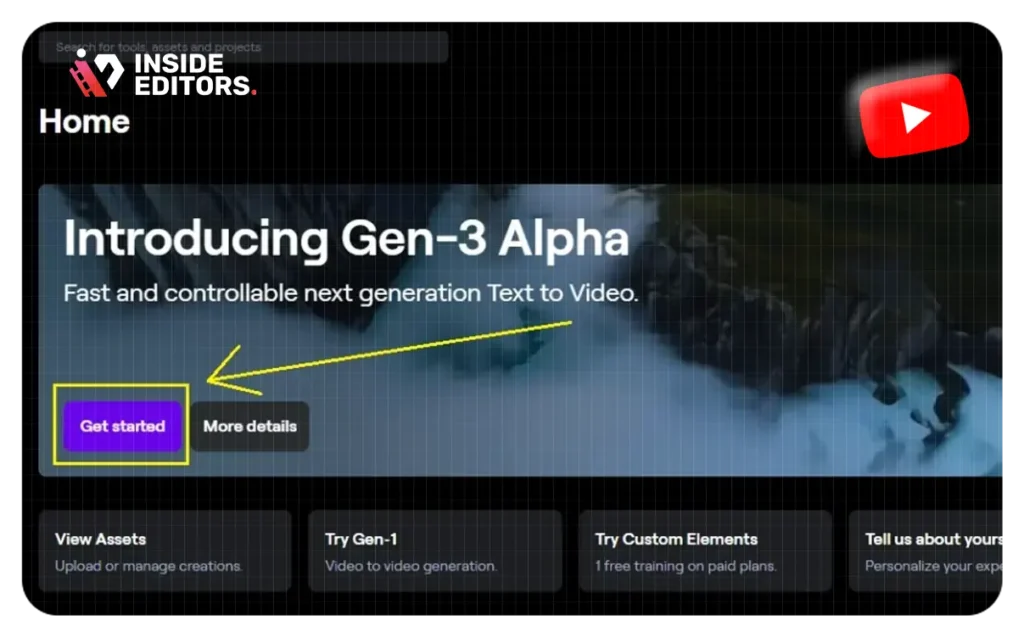
Why This Matters for You
- Improve efficiency: Automate scene creation with AI to skip tedious shooting.
- Boost creativity: Break free from logistical limits – AI translates imagination into visuals.
- Maintain brand integrity: Apply guidelines consistently with style references.
- Stay ahead of curve: Incorporate cutting-edge tools into your production workflow.
Runway Gen‑3 empowers creators at both entry and intermediate levels – and when you’re ready to enhance your AI-generated footage with expert editing, Inside Editors has you covered.
Conclusion
Runway’s Gen‑3 marks a new era for AI in video production: deeper creative control, cinematic output, and brand-centered editing. Whether you’re starting out or already generating AI clips, this guide provides the tools, techniques, and tips to elevate your content quality.
Ready to transform your AI-generated sequences into polished, professional videos? Contact us at Inside Editors to explore our corporate video editing services or schedule a call.
What is Runway Gen‑3 best used for?
Runway Gen‑3 excels at cinematic-style scene generation—think marketing intros, experimental videos, and narrative montages.
How many credits does a typical project use?
Basic previews are free. A full-resolution multi-second scene typically costs tens to hundreds of credits. Always preview before finalizing.
Can I use Gen‑3 footage in client projects?
Yes. Review Runway’s licensing, but paid plans permit commercial use. Many creators integrate this footage into professional edits.
Do I need editing skills to use this?
No for basic use – you just enter prompts. But intermediate skills help with refinement, scene chaining, and post-edit polish.
How do I maintain brand consistency?
Use image or clip references, structured prompts, and stick with your brand’s visual assets. Refer to our YouTube video editing guide for workflow tips.