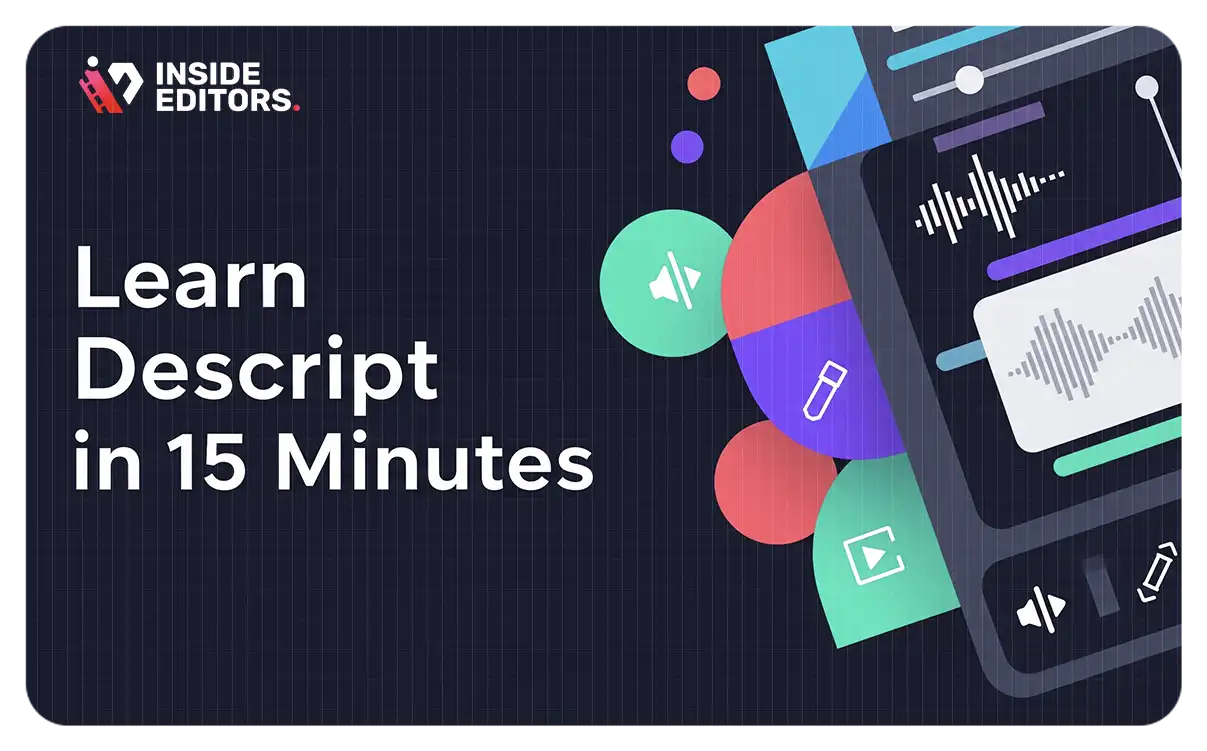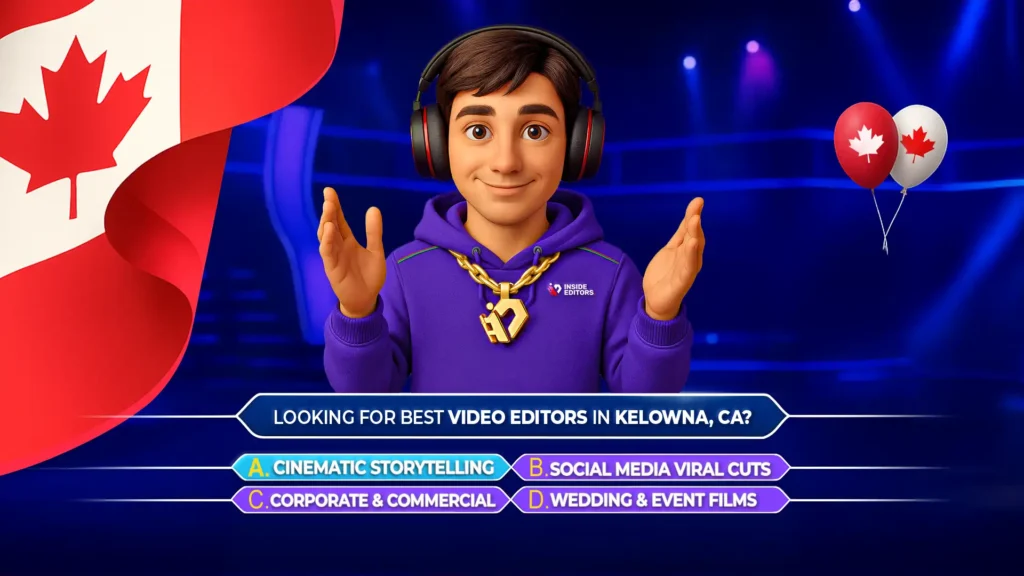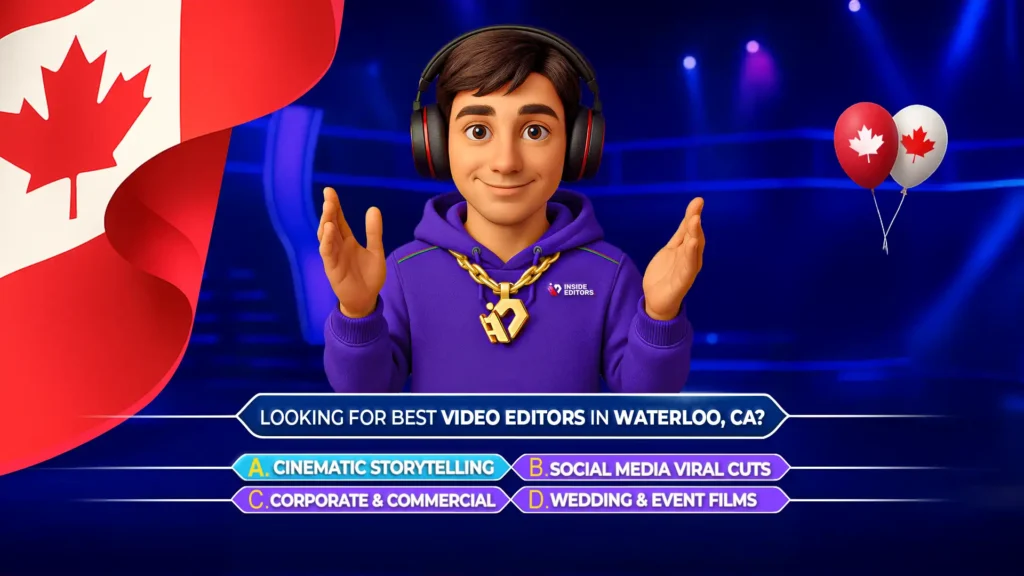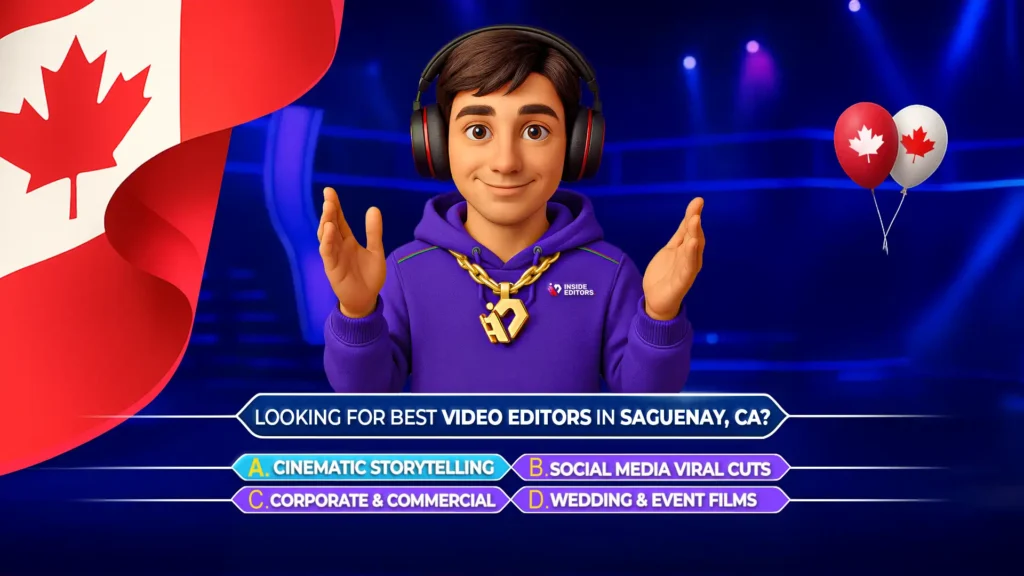Discover how to master Descript in just 15 minutes, enhanced for both beginners and intermediate creators. This tutorial provides practical insights, solid skills, and actionable techniques. Inside Editors brings expertise, clarity, and trust to help you streamline your editing workflow in a modern, professional style.
Why Descript Is a Game-Changer for Creators
Descript is revolutionizing how creators edit audio and video. At its core? A text-based interface that lets you edit spoken content as easily as editing text. No more manually trimming waveforms – just delete words to remove the audio. That means:
- Faster rough cuts
- Seamless filler‑word removal
- AI‑powered tools like Studio Sound and Overdub
Highlights from the video:
- Rapid transcription & text editing: It transcribes speech into editable text instantly.
- Filler-word removal: Automatically delete “um,” “you know,” and stutters in seconds.
- Layered editing: Add B-roll, captions, and overlays – managed visually through layers.
- Export flexibility: Finish in Descript or hand off to Premiere Pro/Final Cut for polishing.
This tutorial targets anyone from solo vloggers to semi-pro podcasters. You’ll leave with a clear, reliable workflow to boost production quality and speed.
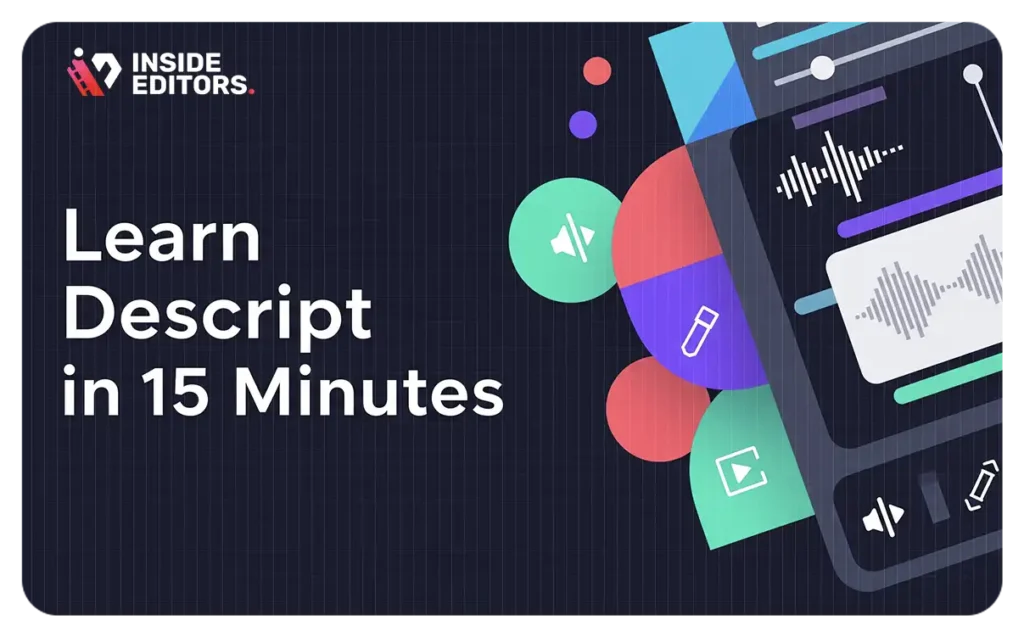
Getting Started with Descript: A Quick Workflow
1. Upload & Transcribe
Open Descript and import your audio or video. The tool auto‑transcribes in minutes, giving you a text-based transcript to edit. The accuracy is impressive, and editing text means editing the media file itself – no waveform chopping.
2. Trim via Text
To remove a segment, highlight it in the transcript and hit delete. Filler words vanish both in text and audio/video instantly. This simple interface is a core advantage for efficiency.
3. Enhance with Layers
Descript supports layers for visuals and audio enhancements – text overlays, B-roll, lower-thirds, and background music. You control timing and order directly on the layer timeline Video Highlight.
4. Polish with Effects
Adjust fades and audio levels on the timeline. Use Studio Sound to clean audio by removing room noise and hum. It’s your quick master-clean option before any export.
5. Export or Collaborate
Export a clean file in ProRes, MP4, WAV, or XML for Premiere Pro/Final Cut. Use proxies to speed up editing when working with full-res footage – a tip covered in companion videos RUTUBE.
Pro Tips for Maximum Efficiency
- Layer your media smartly: Keep script elements separate from overlays for flexibility.
- Use keyboard shortcuts: Split clips, adjust layers, or type “/” in the transcript to split captions on the fly.
- Master Studio Sound & Fades: Even a two-second fade can smooth rough cuts.
- Keep backup clean audio tracks: Import processed audio to avoid quality ‘hiccups’ in video exports.
- Export proxies for complex projects: Make editing smoother when transferring between Final Cut and Descript RedditRUTUBE.
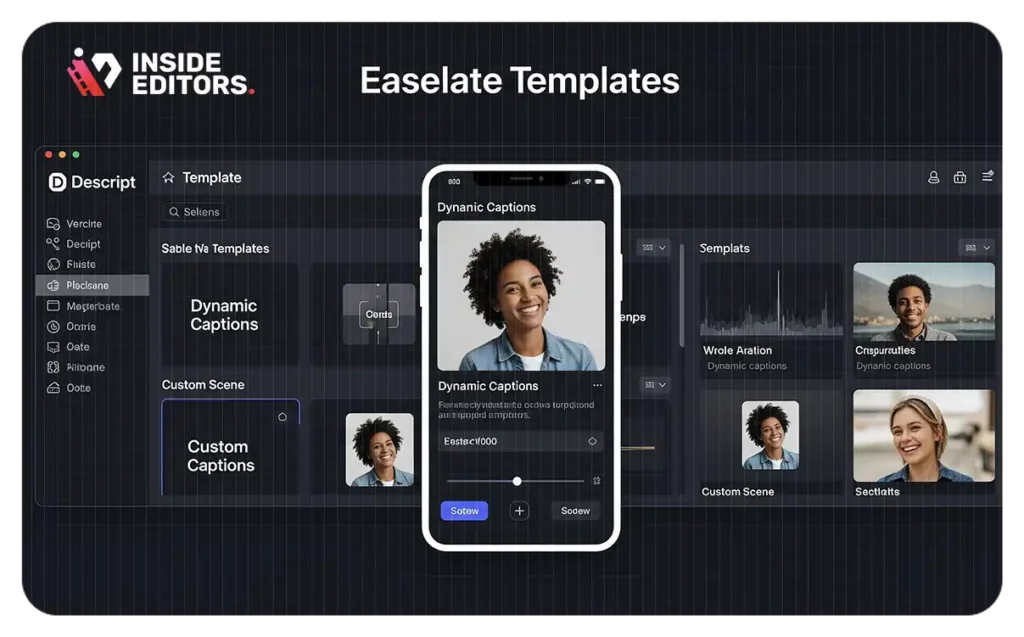
Real‑World Feedback from Creators
From Reddit podcasters:
“My editing game has completely changed… if you just need a basic editor and are not interested in learning a DAW or NLE, it’s perfect.
Another adds:
“StudioSound is fantastic… transcription is about 98% accurate… removing filler words works really well.
But users also report occasional glitches and performance issues. The consensus? Descript is powerful, but pairing it with a dedicated DAW or NLE works best for final polish.
How to Build a Smooth Workflow with Descript
Step 1: Capture
Record your podcast, vlog, or interview.
Step 2: Transcribe & Rough-Cut
Upload to Descript, edit the transcript for clarity and flow.
Step 3: Layer in Visuals/Music
Add B-roll, captions, or graphics in layers.
Step 4: Polish Audio
Apply Studio Sound, fades, and final timing tweaks.
Step 5: Export Strategically
For advanced needs, export XML for Premiere Pro or Final Cut; for social or simple projects, export MP4/WAV directly.
This hybrid approach maximizes efficiency without sacrificing quality.
Inside Editors’ Services for Next-Level Creators
Looking for a partner to streamline video production?
- Check our YouTube video editing guide for insider insights.
- Explore our YouTube video editing services, including corporate, long-form, and social clips.
- Upgrading with video SEO services ensures your content ranks where it belongs.
- Schedule a free consultation. We’ll design a tailored workflow that blends Descript’s speed with professional-level editing: schedule a call.
Explore our full range of video post-production services and let’s create something exceptional together.
Beginner vs. Intermediate Use Cases
| Role | Beginner Use Case | Intermediate Use Case |
| Vloggers | Quick clip posting with captions/text | Full multi-layer edits, B-roll, overlays, and titles |
| Podcasters | Transcript-based rough cuts & filler removal | Export to Pro Tools for final mastering and export via Descript |
| Marketers | Fast social media repurposing | YouTube content with captions, graphics, SEO metadata |
| Educators | Captioned lesson clips | Recorded lectures with layered annotations and downloadable excerpts |
Potential Pitfalls & Workarounds
- Performance issues: Use the desktop app and proxies.
- Glitches or crashes: Save often, export early, or switch to offline editing.
- Text mis-transcriptions: Always proofread; manually correct transcript before final cut.
Early adopters report occasional instability – but updates have improved reliability dramatically.
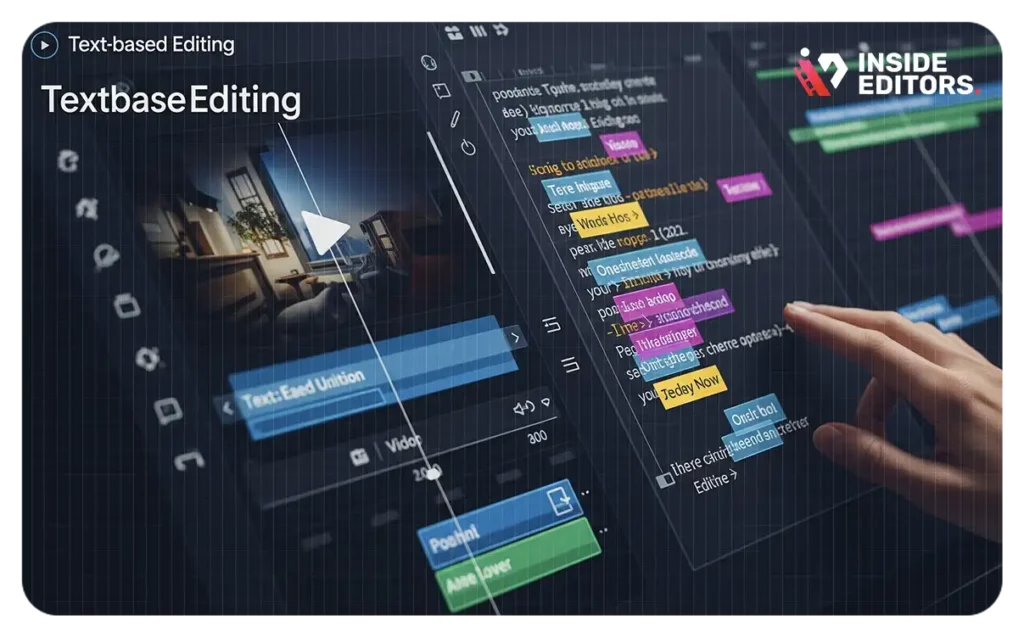
Final Take & Next Steps
Descript is a powerful tool for creators, enabling fast, text-based editing and layered enhancements with built-in AI features. It excels for quick projects and rough cuts, and integrates well with other editing platforms for full-scale production.
Need hands-on help? Explore our video editing services or contact us to talk about streamlining your workflow.
Can I edit video by editing text only?
Yes. Descript transcribes your video, allowing you to remove clips by deleting text. It’s efficient for rough cuts.
How accurate is automatic transcription?
Expect around 95–98% accuracy with clear dialogue. Always double-check for names or technical terms.
Should I export to Premiere or stay in Descript?
For richly layered or color-graded content, export XML to NLEs. For quick social or audio clips, export directly.
What does Studio Sound do?
It cleans background noise, enhances clarity, and neutralizes reverb for a polished audio output.
Is Descript buggy?
Some users report occasional lag or crashes, but stability is improving. Save frequently and use the desktop app.