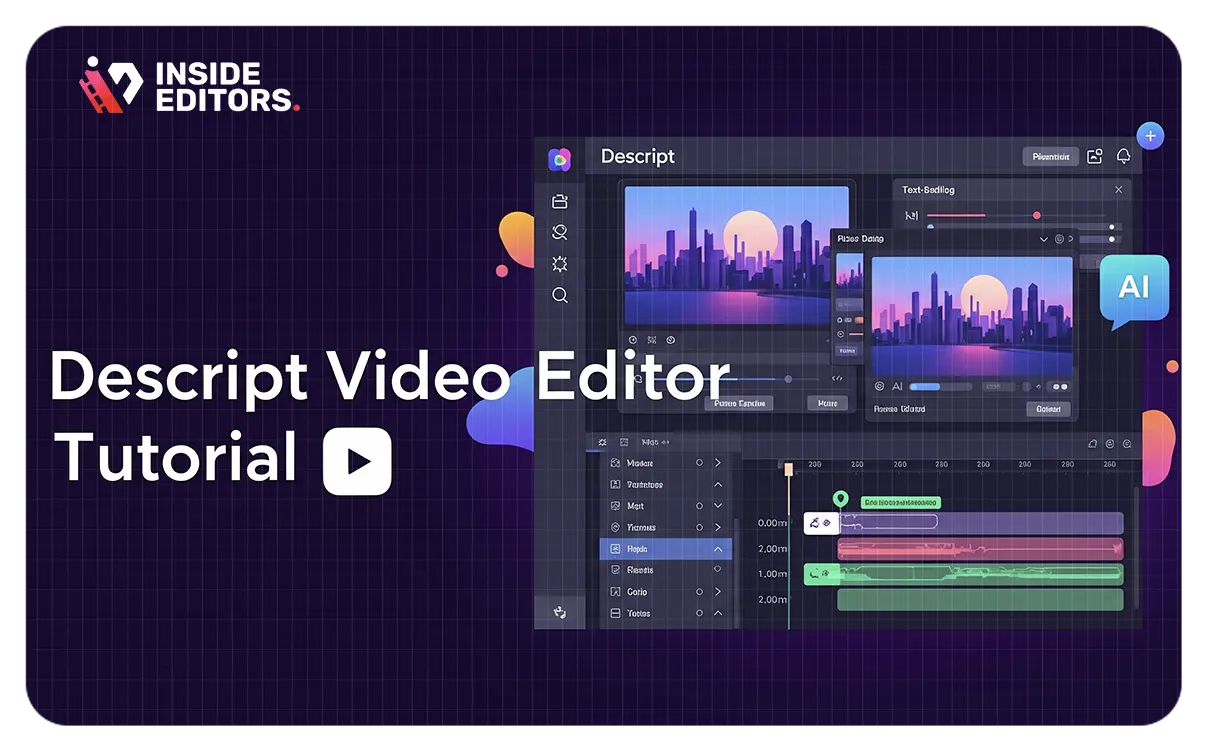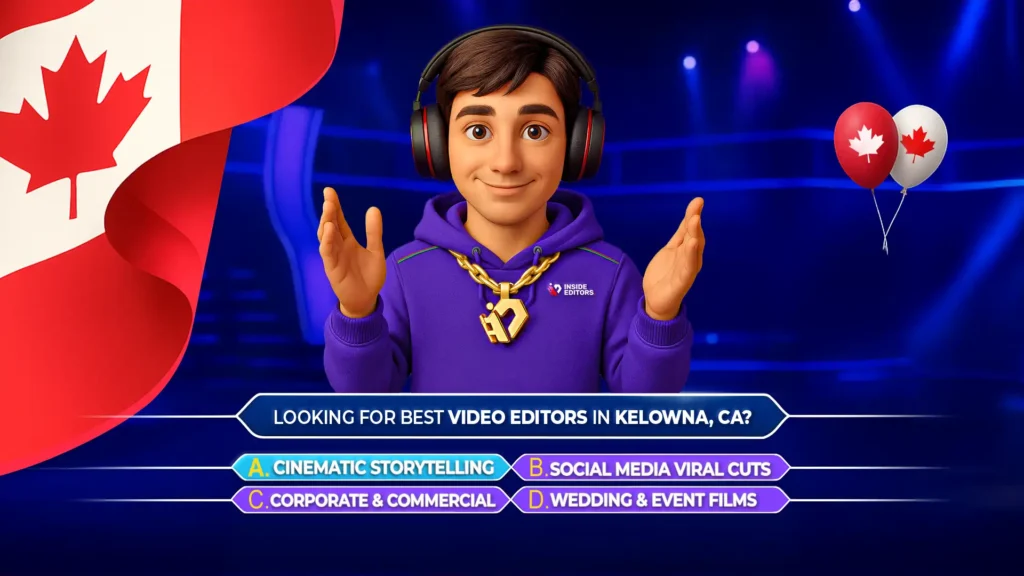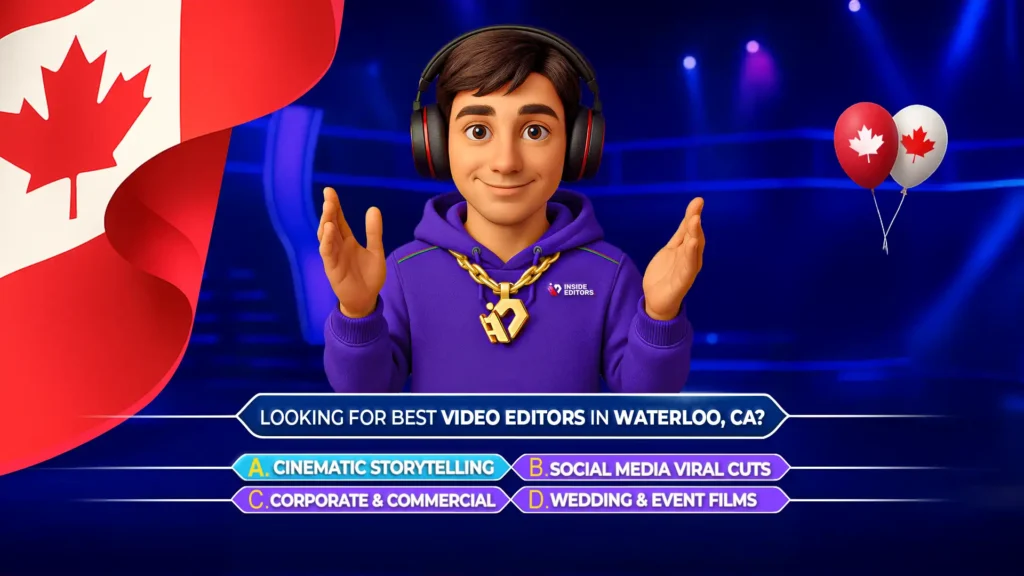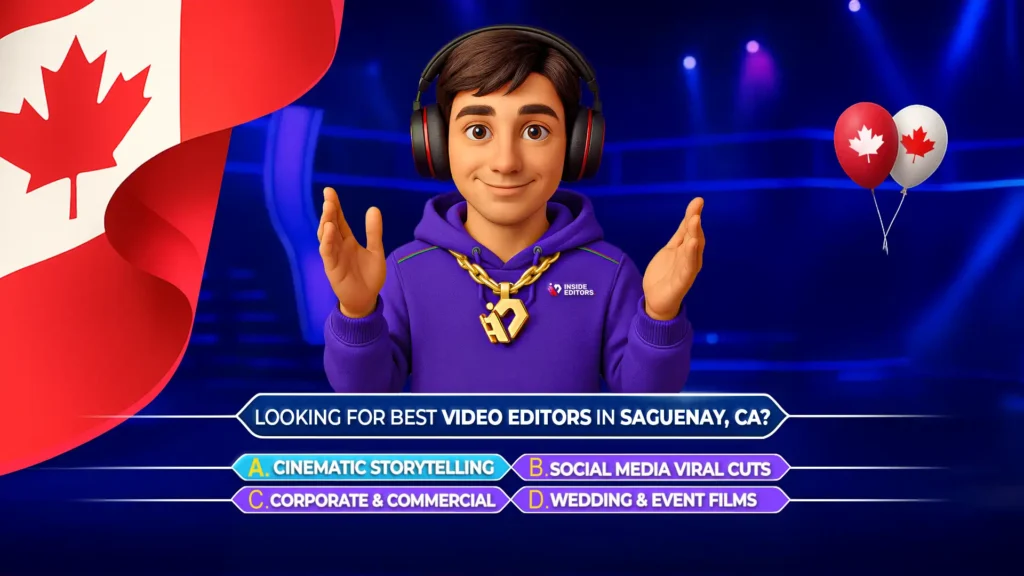Are you looking to streamline your video editing workflow and boost your productivity? In this Descript tutorial, you’ll discover how to quickly and professionally edit your videos in just a few minutes. This guide is perfect for both beginners and intermediate creators eager to enhance their editing skills without the steep learning curve of traditional software. By the end of this post, you’ll understand key Descript features that align with Inside Editors’ modern, smart, and helpful approach to content creation.
Why Descript Is a Game-Changer for Creators
Descript stands out in the crowded field of video editors by offering a text-based editing interface. Instead of wrestling with timelines and clip adjustments, you can literally edit your video like a text document. Here’s why this matters:
- Intuitive workflow – Edit spoken content by deleting or rearranging text.
- Speed – Remove filler words or mistakes quickly, without complex trimmers.
- Collaboration – Share transcripts and media seamlessly with your team.
- Integration – Export high-quality audio/video files, captions, and more.
This aligns perfectly with our brand’s emphasis on authority and trust – we’re showing you the smartest tools for top-tier results.
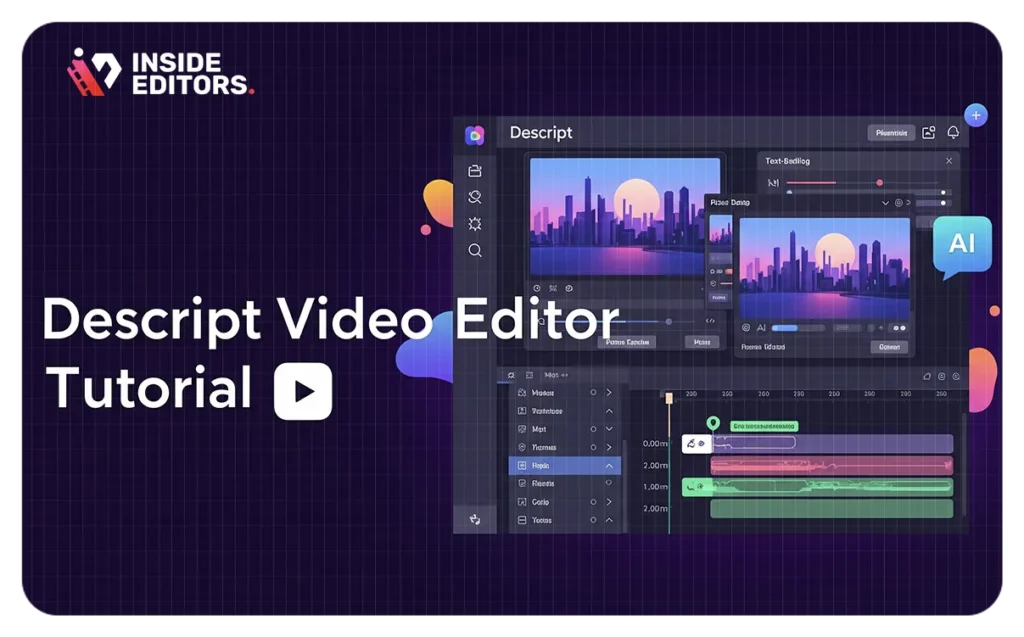
Key Features Covered in the Video
1. Generating an Automatic Transcript
Once you upload your footage, Descript auto-transcribes your audio. This transcript becomes your timeline – no more guesswork.
2. Text-Based Editing
Select unwanted words or phrases from the transcript. Hit delete, and Descript removes the corresponding audio/video instantly.
3. Filler Word Removal
Descript identifies common filler words like “um,” “uh,” and “you know.” With one click, these can be scrubbed from your content, making your video crisper and more professional.
4. Speed Adjustments
Accelerate or slow down sections of your video for dramatic effect. The text timeline shows changes in emotional pacing at a glance.
5. Overdub
Need to fix a mispronounced word without re-recording? You can generate your own voice to patch the audio – groundbreaking and time-saving.
6. Exporting
Descript offers robust export options: clean .mp4 videos, as well as transcripts, captions, and more.
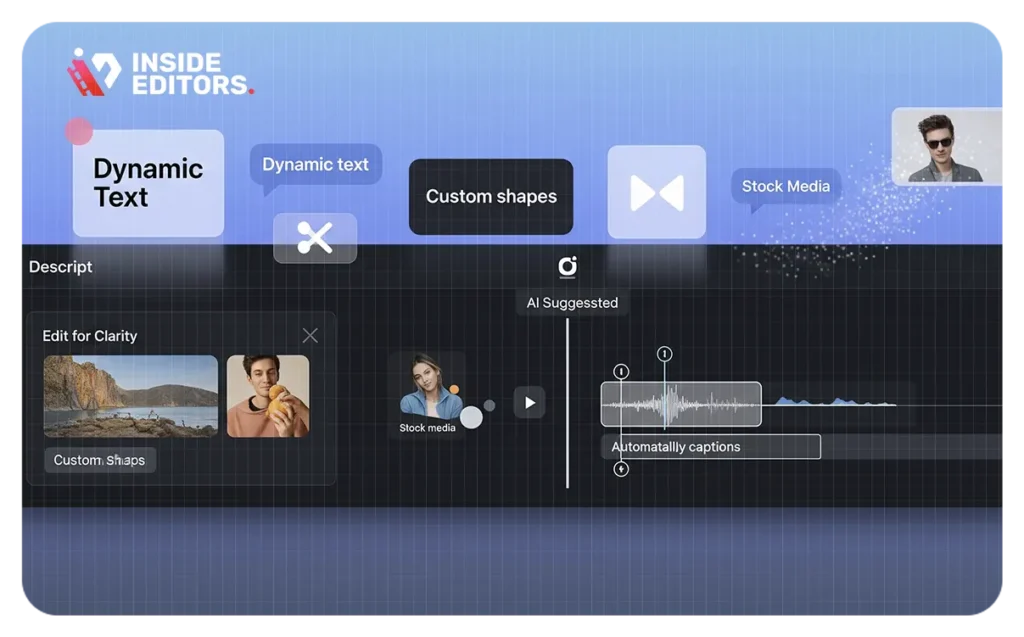
Step-by-Step Walkthrough
Here’s a clear, beginner-friendly breakdown of the workflow demonstrated in the video:
- Import Media
- Drag and drop your footage into Descript.
- Wait as it generates an automatic transcript.
- Clean Up the Transcript
- Review and edit the text for clarity and flow.
- Remove filler words and unnecessary pauses.
- Edit Video Visually
- Highlight mistakes or awkward phrasing in the transcript.
- Use Delete or Backspace to remove; the video updates in real time.
- Touch Up with Overdub
- Highlight a word to fix an error.
- Type the correct word and let Overdub generate the audio.
- Fine-Tune Cut Points
- Preview transitions and adjust boundaries manually if needed.
- Export
- Choose your output format: video, subtitles, transcript, etc.
- Final export delivers polished results in minutes.
Why This Approach Suits Modern Creators
- Reduces Manual Labor: Instead of scrubbing through footage, you focus on what you said.
- Death to Verbosity: Filler words become relics of the past.
- Scalable Collaboration: With transcript editing, team members can help polish without touching video tools.
- Professional Output: High-quality captions and post-production assets in a single package.
This method saves mental energy – just the kind of efficiency Inside Editors advocates for our clients.
Tips to Maximize Descript’s Potential
- Use Desktop Version – Mobile is powerful, but offline desktop gives full feature access.
- Train Your Overdub Voice – The more you record, the more natural the AI-generated voice becomes.
- Leverage Snippets – Create reusable branded intros and outros.
- Integrate with YouTube Tools – Directly export captions and descriptive audio.
- Double-Check Transcripts – AI transcription is fast but not foolproof – especially with technical terms.
Real-World Examples
Looking for social proof? Here’s how creators are using Descript effectively:
- Podcasters use text edits to remove ums and ahs before export.
- Marketers craft video ads with dynamic pacing by text-based timing.
- Educators annotate and highlight transcript sections automatically for captions.
- Social media influencers export short clips for Instagram or TikTok – with captions ready to go.
SEO Optimization and Accessibility
Optimizing your content isn’t just about visible polish – it’s also about making your videos searchable:
- Captions – Descript generates timed captions, boosting accessibility and search engine visibility.
- Transcripts – Use these as blog content to drive organic traffic.
- Keyword Optimization – Clean, searchable language ensures viewers find your message.
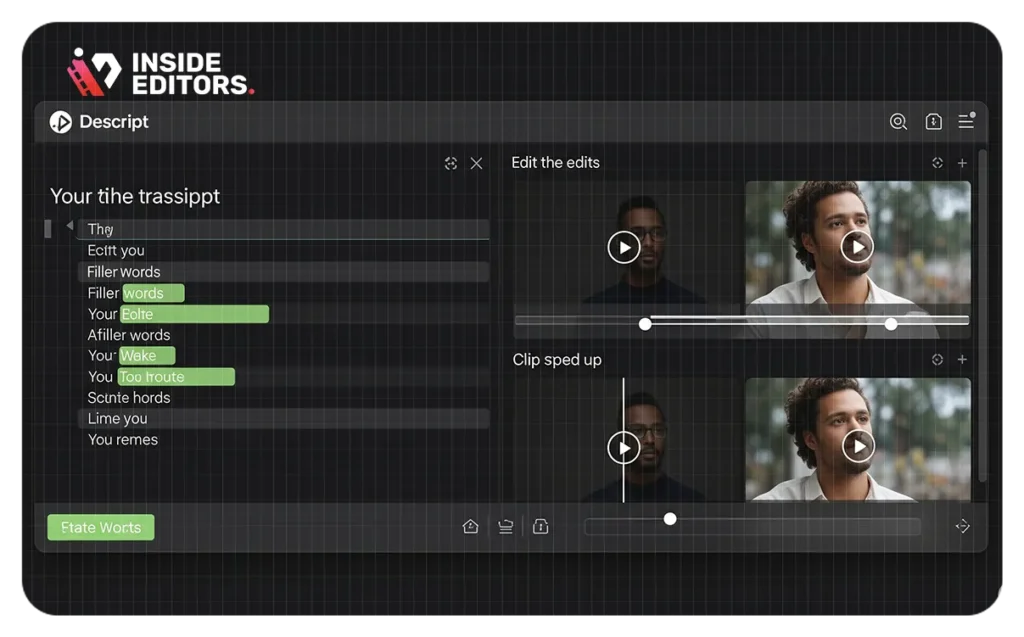
Integrating with Inside Editors Services
Looking to elevate your video production? Inside Editors has you covered:
- Unlock professional-grade editing with our YouTube video editing services.
- Need entire channel management? Check out our YouTube channel management services.
- For startups, our corporate video editing services deliver brand consistency and polish.
Potential Drawbacks to Keep in Mind
- Learning Curve – Especially Overdub requires upfront effort.
- Pricing – Descript offers free tiers, but high-volume creators may need Pro subscription.
- Accuracy Limitations – Automated tools aren’t flawless; manual review remains essential.
Summary Table: Descript Pros & Cons
| 👍 Pros | 👎 Cons |
| Fast transcript-driven editing | May miss nuanced audio edits |
| Removes filler words effortlessly | Subscription cost for Pro features |
| Includes captions and audio assets | Overdub voice needs training |
| Scales with collaboration | Minor learning period at first |
Final Thoughts
Descript radically simplifies the video editing process, making it ideal for creators who value speed, clarity, and professional output. Whether you’re new to content creation or looking to upgrade your workflow, this tool – and the strategies outlined in the video – provide an efficient path to polished, SEO-optimized media that aligns with Inside Editors’ commitment to quality and trust.
Is Descript suitable for beginners?
Absolutely. The text-based workflow removes much of the complexity of traditional editing suites, making it accessible even for first-timers.
How accurate is the automatic transcript?
Descript performs well with clear audio, though technical terms or accents may require manual correction. Always review before export.
Does Descript support captions and subtitles?
Yes. You can export timed captions directly from the tool – ideal for platforms like YouTube or social media. Pair that with our YouTube thumbnail editing services to complete your upload package.
Can I collaborate with multiple team members?
Descript allows link-sharing of editable projects. Team members can annotate and trim text without mastering full video timelines.
How do I learn more about Descript or get help?
You can find helpful tutorials and case studies through Inside Editors’ blog. For professional editing, you can schedule a call with our team.