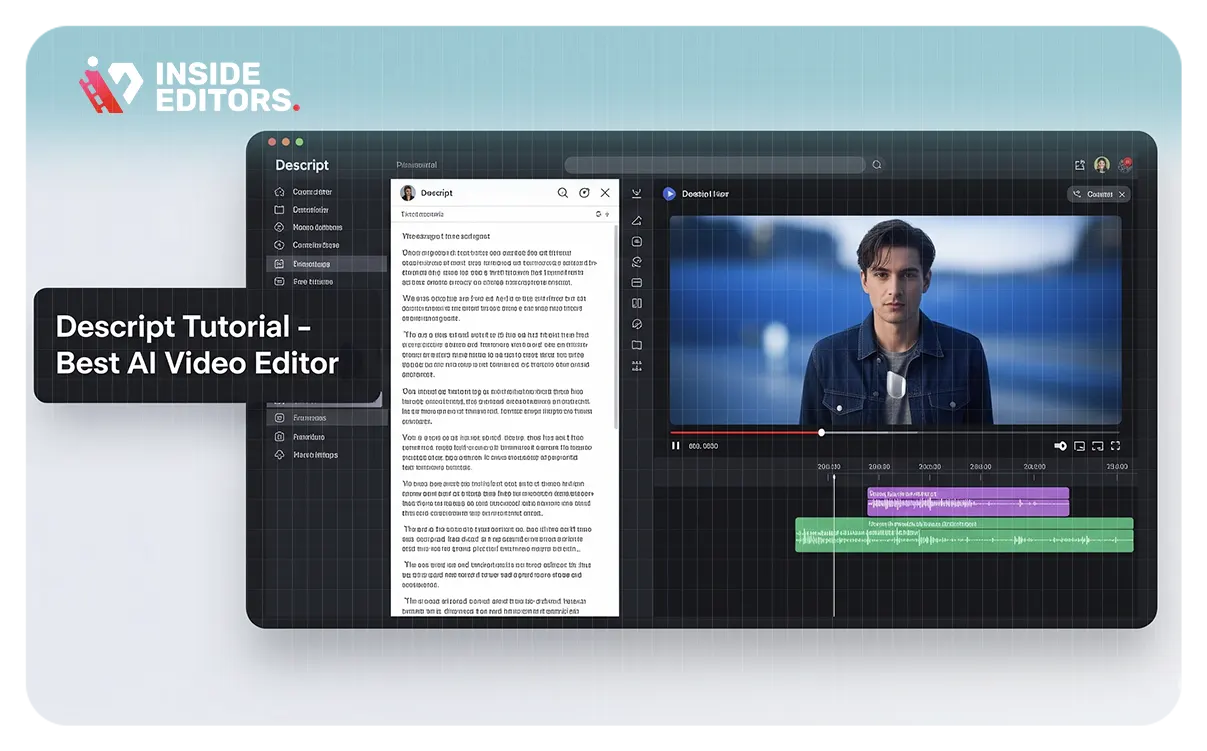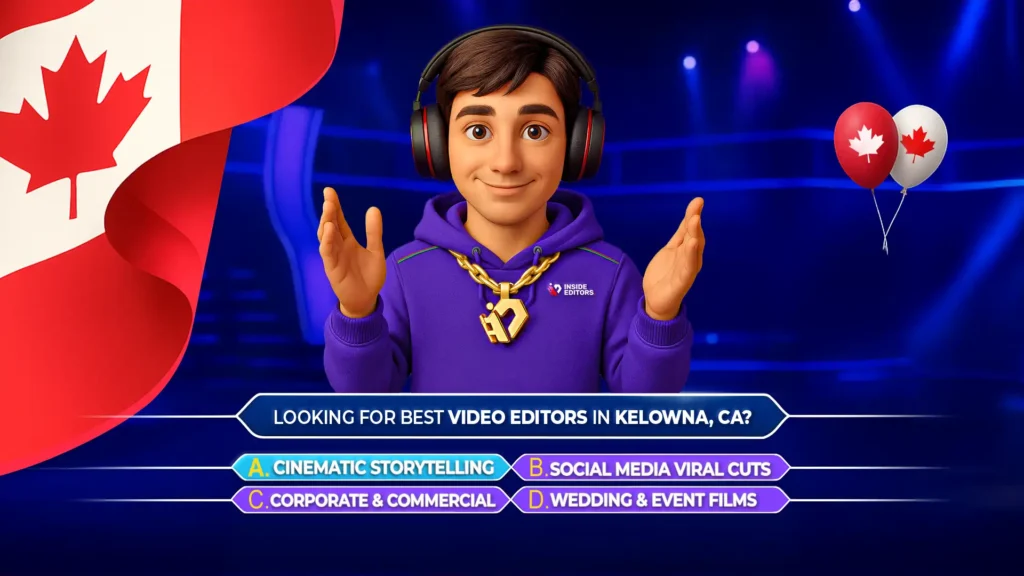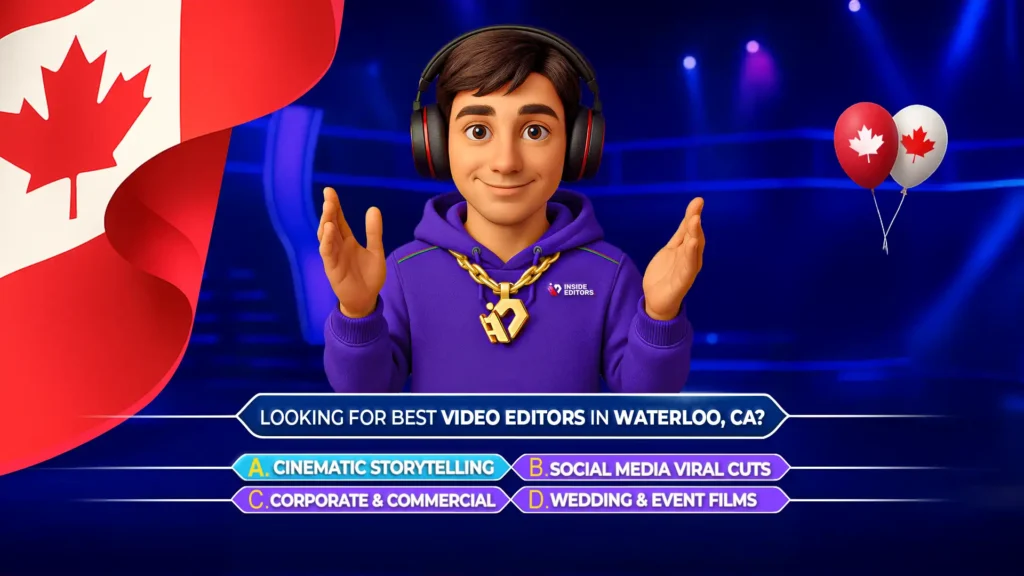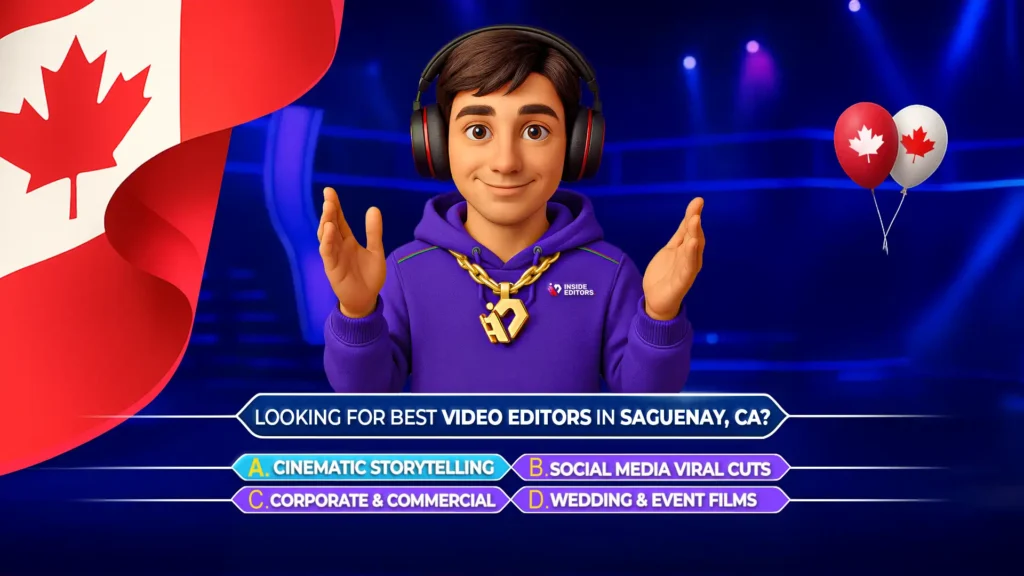In today’s fast-moving digital content landscape, creators need tools that boost both efficiency and quality. That’s exactly where Descript shines. Far more than a traditional editor, Descript combines intuitive design with AI to simplify editing workflows for YouTubers, podcasters, marketers, and educators. Whether you’re a beginner or a seasoned pro, this guide will show you how Descript can transform the way you create.
Getting Started: Simple Setup, Powerful Tools
To begin, create a free account at Descript’s website. Once inside, you’ll be welcomed by an intuitive dashboard showing your recent projects and offering easy access to recording, importing, and collaboration tools.
Although the web app is great for setup, the full desktop application is recommended. After installation, start a new project – either audio or video – and import your files. Descript instantly transcribes your media, creating editable text linked directly to your video.
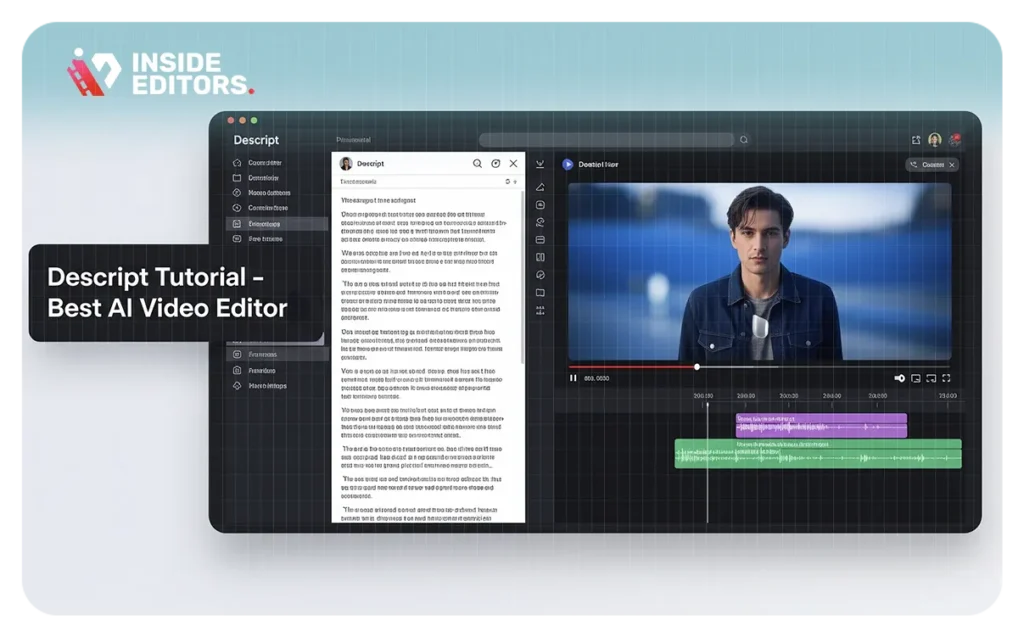
Navigating the Interface: Text Meets Timeline
Descript’s hybrid layout includes:
- Transcript Editor (left): Edit spoken words like a Word doc.
- Video Preview (right): Watch edits in real time.
- Timeline (bottom): Visual editing for fine-tuning.
- Tools Panel (side): Add media, effects, text, and more.
You can set video specs like aspect ratio (widescreen, square, portrait), resolution, and frame rate, tailoring output to platforms like YouTube, Instagram, or TikTok.
Text-Based Editing: Intuitive and Fast
This is where Descript revolutionizes editing. Simply edit your video by editing the transcript:
- Cut/delete a phrase? The video clip disappears too.
- Copy/paste paragraphs? The footage moves accordingly.
This approach is perfect for interviews, webinars, tutorials, and other speech-heavy content.
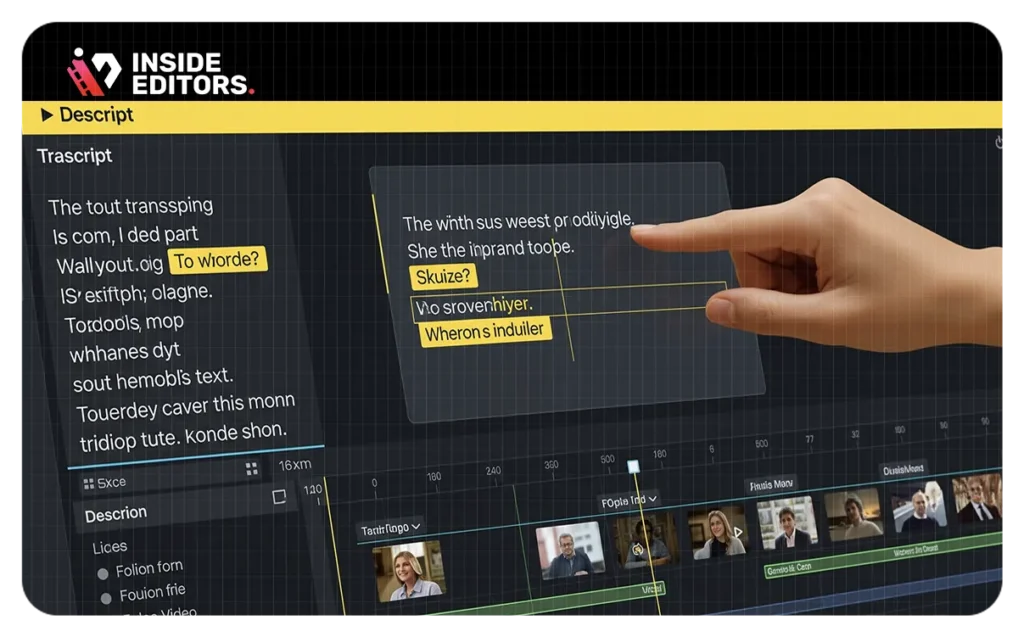
Enhancing Workflow with AI Features
Filler Word & Gap Removal
Descript auto-detects and deletes filler words (“um,” “uh,” etc.) or long pauses with one click, dramatically improving pacing and professionalism.
Studio Sound
One of the most praised features: Descript’s AI-enhanced “Studio Sound” removes background noise and echo, making any recording sound studio-quality.
Overdub
Descript’s signature AI voice cloning feature lets you fix or add new voice lines – without rerecording. Just type the sentence, and Overdub speaks it in your cloned voice. Requires 10–30 minutes of training audio.
Advanced Visual Tools
Scenes and Overlays
Create visual structure using “scenes,” marked by slashes in the transcript. Insert b-roll, images, or animations over primary footage. You can trim and mute clips, or stack multiple layers for custom visuals.
Text and Titles
Add dynamic titles, lower-thirds, and on-screen text. Fully control font, color, shadow, and timing.
Captions
Descript auto-generates captions, which you can style and animate. Features like active word highlighting help boost engagement and accessibility.
Chroma Key & Color Adjustments
Use green screen effects or tweak exposure, saturation, contrast, and more. Apply changes across all scenes for consistency.
Eye Contact (Beta)
This AI-powered tool adjusts eye movement so speakers always appear to look at the camera – ideal for presentations and education videos.
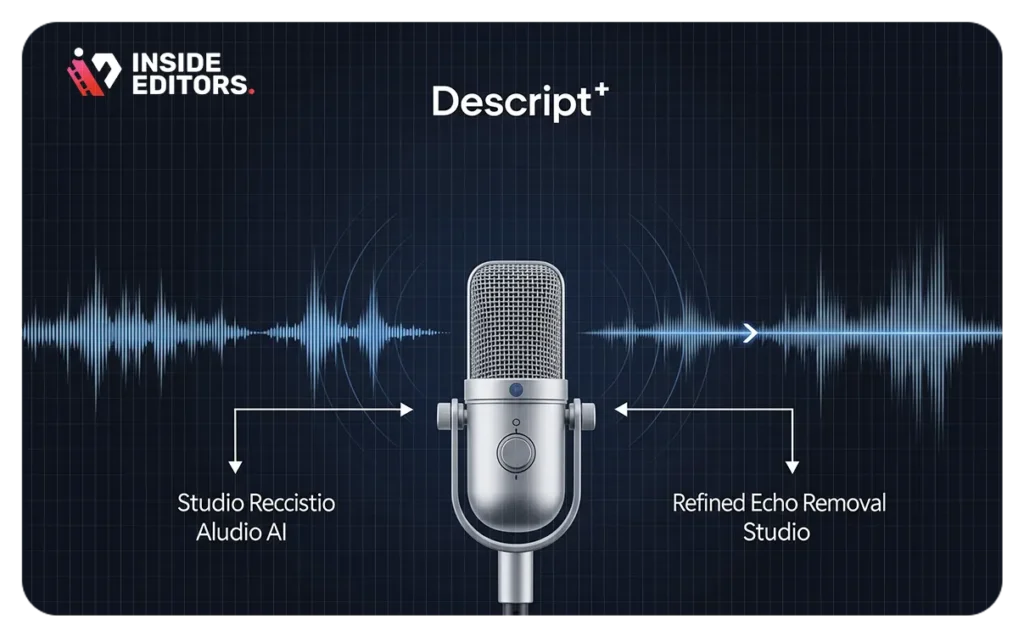
Exporting & Publishing
Descript supports direct publishing to YouTube and shareable web links. You can also:
- Export to .mp4, .mp3, .GIF, or SRT (for captions)
- Send edits to Premiere Pro, Final Cut, DaVinci Resolve, Audition, etc.
- Customize video resolution, format, and quality
Repurpose with Ease: Reformatting for Social Platforms
Save a new version of your project, switch to portrait or square aspect ratios, and adjust your clips and captions accordingly. Descript makes multi-platform publishing simple and efficient.
For agency-level work, check out Inside Editors’ Corporate Video Editing Services.
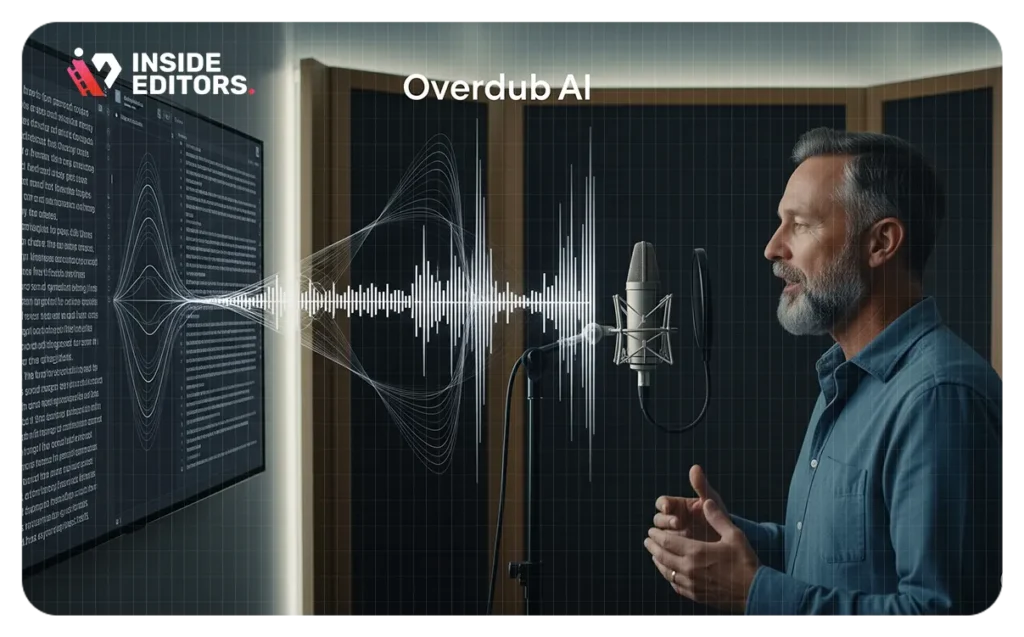
Final Thoughts
Descript isn’t just another editing tool – it’s an innovation hub for modern creators. With text-based editing, AI features like Overdub and Studio Sound, and seamless integration with professional tools, it empowers users to create faster, cleaner, and smarter.
Whether you’re a podcaster, educator, or digital marketer, Descript can elevate your video workflow and help you produce content that connects. For even more pro tips, explore our YouTube Video Editing Guide.
What is text-based video editing in Descript?
It allows you to edit your video by editing its transcript. Deleting words in the text removes the corresponding video/audio clips.
How does Descript’s Studio Sound feature work?
Studio Sound is an AI tool that removes background noise and echo, enhancing your audio to sound professionally recorded.
Can I use Descript to repurpose content for social media?
Yes. Easily reformat your project to fit TikTok, Instagram Reels, and other platforms using adjustable aspect ratios.
What is Overdub?
Overdub lets you create audio using your cloned voice. Simply type new lines and Descript will generate natural-sounding speech.
Is Descript beginner-friendly?
Absolutely. Descript’s intuitive text-based system is perfect for beginners, while its pro features meet the needs of advanced editors too