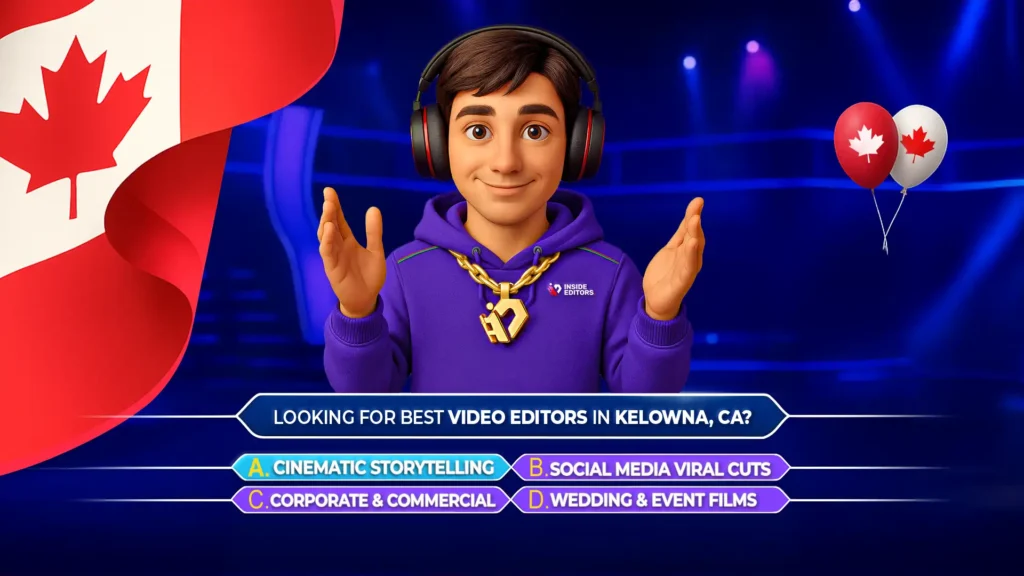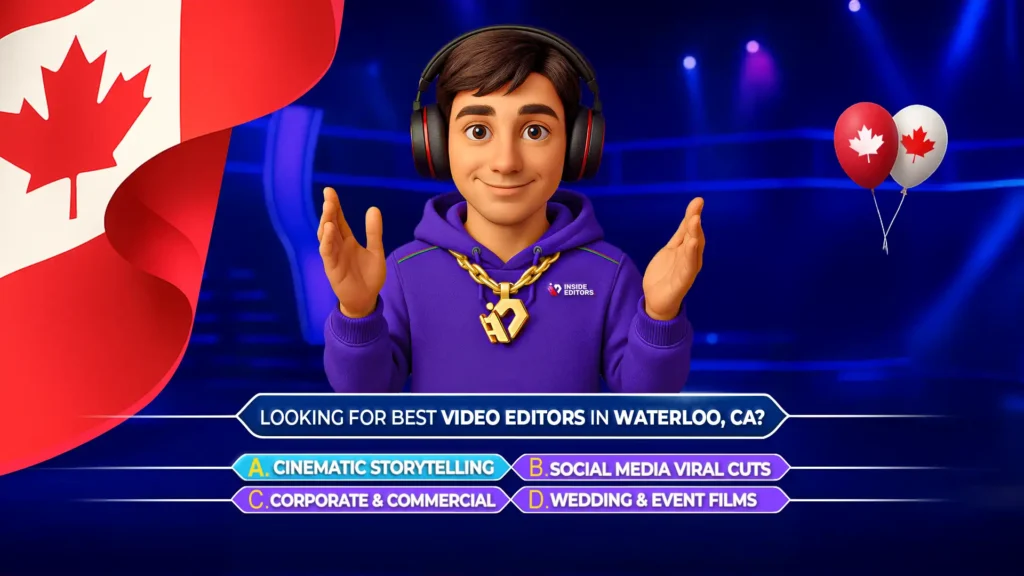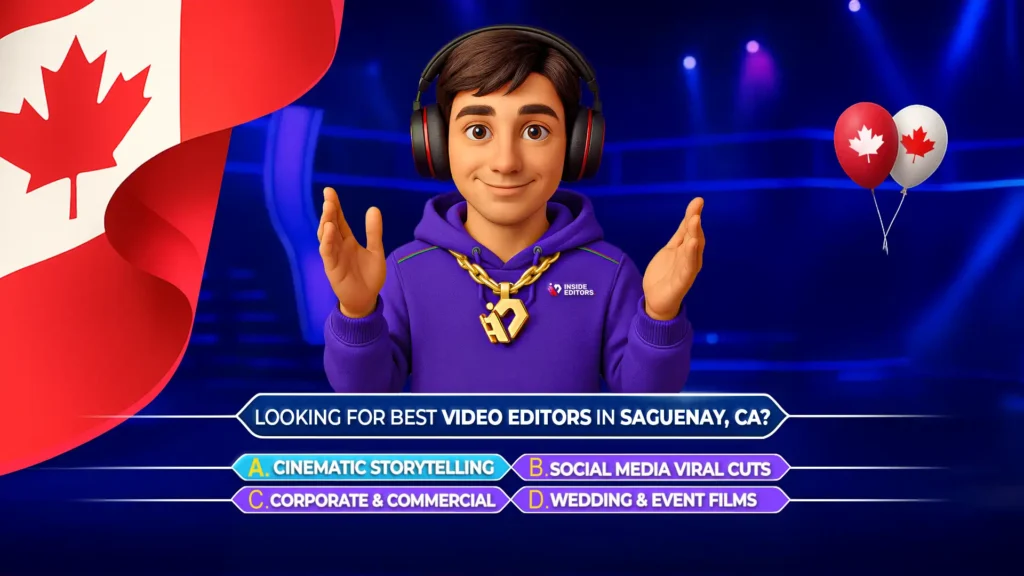In today’s fast-paced digital landscape, staying ahead in video editing means embracing the newest AI-powered tools – which is exactly what this video from Primal Video introduces: eight groundbreaking Adobe Premiere Pro AI features designed to streamline workflows, enhance creativity, and boost productivity. Whether you’re a beginner, intermediate creator, or agency editor, these tools equip you to work smarter, not harder – making this a must-watch guide to next-gen video editing.
Why These AI Tools Matter
First, let’s frame this through the lens of E‑E‑E‑A‑T – Experience, Expertise, Authoritativeness, and Trustworthiness. Hosted by trusted industry educator Justin Brown from Primal Video, the video is grounded in real‑world use of Adobe’s latest releases. Rather than theoretical talk, it showcases hands‑on demos across eight actual Premiere Pro AI tools – providing genuine experience and concrete examples. As a brand committed to smart, modern, and helpful insights, Inside Editors can confidently endorse and expand upon these features with authority. In this blog post, you’ll get a detailed walkthrough, best‑practices tips, and use‑case scenarios that serve creators at all levels.
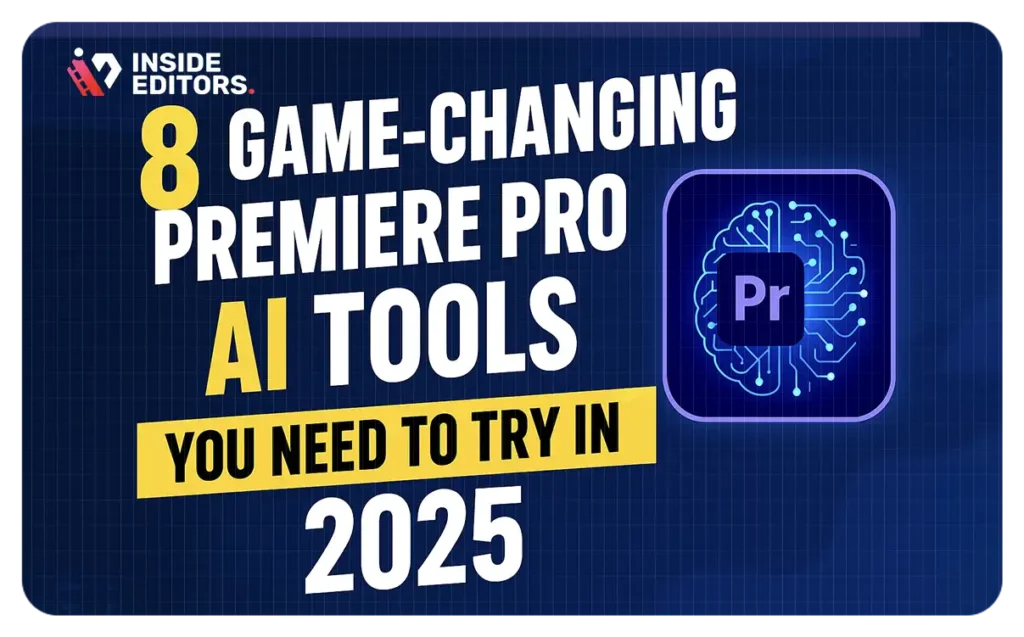
Step-by-Step Implementation Guide
Step 1: Prepare Your Sequence
Before applying AI effects, ensure a well-organized timeline: rename clips, mark key points, and apply consistent sequence settings.
Step 2: Apply Auto Reframe 2.0
- Select the sequence.
- Navigate to Sequence Auto Reframe Sequence.
- Choose your output ratio (e.g. 9:16 for TikTok).
- Let Premiere analyze and generate a reframed version.
Pro tips: enable manual adjustment post-analysis to refine framing.
Step 3: Run Scene Edit Detection
- Right-click nested clip.
- Choose Scene Edit Detection.
- Enable clip markers.
Use case: Great for repurposed footage or stock clips.
Step 4: Match Color Between Clips
- Use two reference stills or clips.
- Open Color → Lumetri Color → Color Wheels & Match.
- Select the reference clip and apply “Apply Match.”
Result: Smooth visual transitions.
Step 5: Generate Captions
- Go to Text > Create Transcription.
- Review speaker labels and transcript.
- Hit Create Captions.
- Style captions consistently with your channel branding.
Bonus: export .srt files for YouTube SEO impact.
Step 6: Use Auto Background Blur
- In Effects, search “Background Blur.”
- Drag onto clip.
- Adjust blur strength and mask.
Pro tip: soften the background for b-roll or interviews.
Step 7: Apply Sound Auto-Ducking
- In Audio Track Mixer, open Essential Sound.
- Label music as “Music,” dialog as “Dialogue.”
- Enable Auto Ducking.
- Adjust sensitivity, reduce, and fade parameters.
Time saver: no need for manual keyframing audio levels.
Step 8: Enhance Tonality
- In Lumetri Color panel, open Basic Correction.
- Click Auto.
- Fine-tune manually afterward for visual finesse.
Step 9: Object Tracking & Masking
- In Effects > Opacity, draw a mask.
- Select the mask, click the AI tracking button.
- Freeze frame or apply background changes as needed.
Use case: blur out branding or track focus areas.
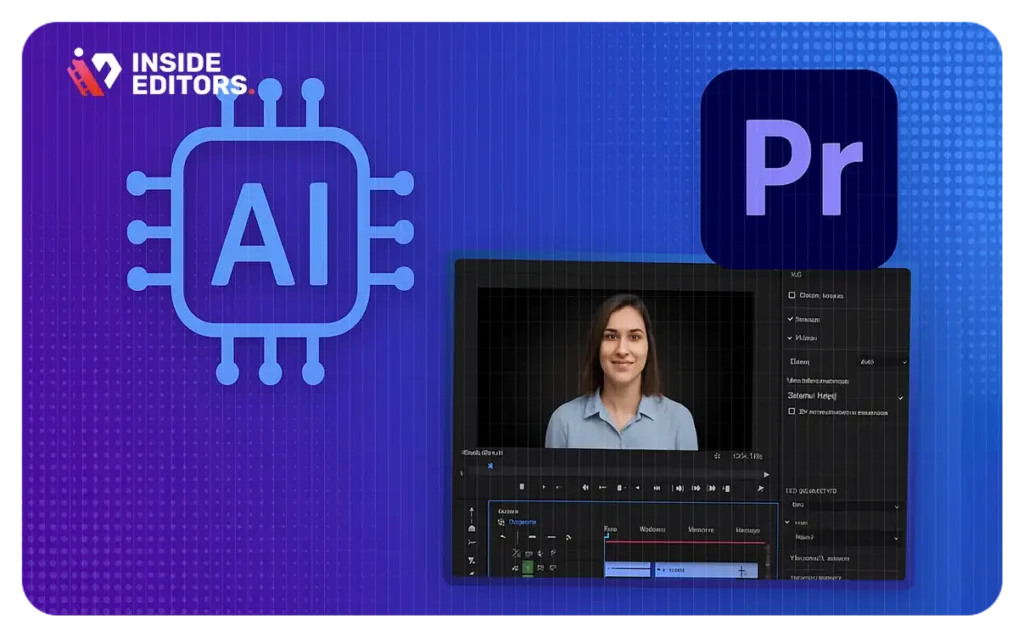
Real-World Use Cases
- YouTube Shorts & Reels: Auto Reframe simplifies vertical editing for multiple platforms.
- Interview Production: Use background blur and auto-ducking for polished, clear dialogue presentation.
- Content Repurposing: Scene Edit Detection accelerates transformations from long-form to shorter formats.
- Marketing & Tutorials: Speech-to-text subtitles improve engagement, accessibility, and SEO performance.
- Brand Consistency: Color match and tonality enhancer ensure polished and uniform visual output.
Tips from Inside Editors
- Batch process similar clips: Apply tools like Color Match and Auto-Ducking across multiple sequences for consistency.
- Check AI accuracy: Always review captions and auto-tracked masks to avoid errors.
- Upgrade system hardware: GPU acceleration significantly speeds Premiere’s AI tasks.
- Embed AI tools in your brand’s workflow: Create templates to incorporate these features efficiently.
Aligning with Inside Editors Services
Inside Editors offers professional video editing services that seamlessly integrate these AI tools into your workflow. From video‑editing services and YouTube thumbnail editing to video SEO services, our packages ensure you leverage AI while maintaining a human touch and brand consistency. Check out our full suite on our video editing services page, or view our editing examples to see results firsthand.
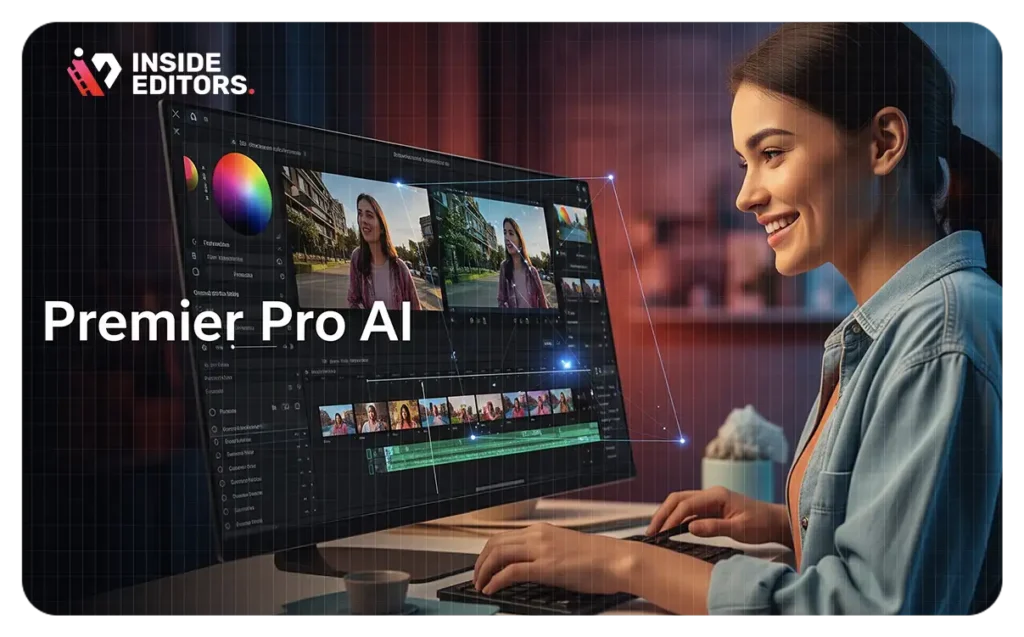
Conclusion
The eight AI tools featured in the video mark a major leap forward in Premiere Pro’s capabilities. By integrating them – alongside professional editing standards and strategic workflow design – you can dramatically boost production speed, consistency, and quality. Inside Editors champions these tools as central to modern content creation, helping creators scale their impact and polish.
Are these AI tools available in all Premiere Pro versions?
These features are included in the latest Creative Cloud updates. Ensure you have the Premiere Pro 2025 release to access them.
How accurate is the generated caption transcript?
Accuracy is typically high – especially with clear audio – but always proofread and correct speaker labels for best results. For tips, refer to our guide on YouTube video editing.
Can I export Auto Reframe sequences directly for TikTok and Instagram?
Yes. After reframing, export using the correct aspect ratios and presets for each platform under the Export settings.
Does Auto-Ducking work with third-party audio tracks?
Yes, as long as tracks are properly labeled (“Dialogue” vs. “Music”), Premiere applies ducking automatically.
How do I integrate these tools into a client workflow?
Create branded templates with pre-set backgrounds blur, caption styles, and tonality presets. Learn more on our video channel management services page.