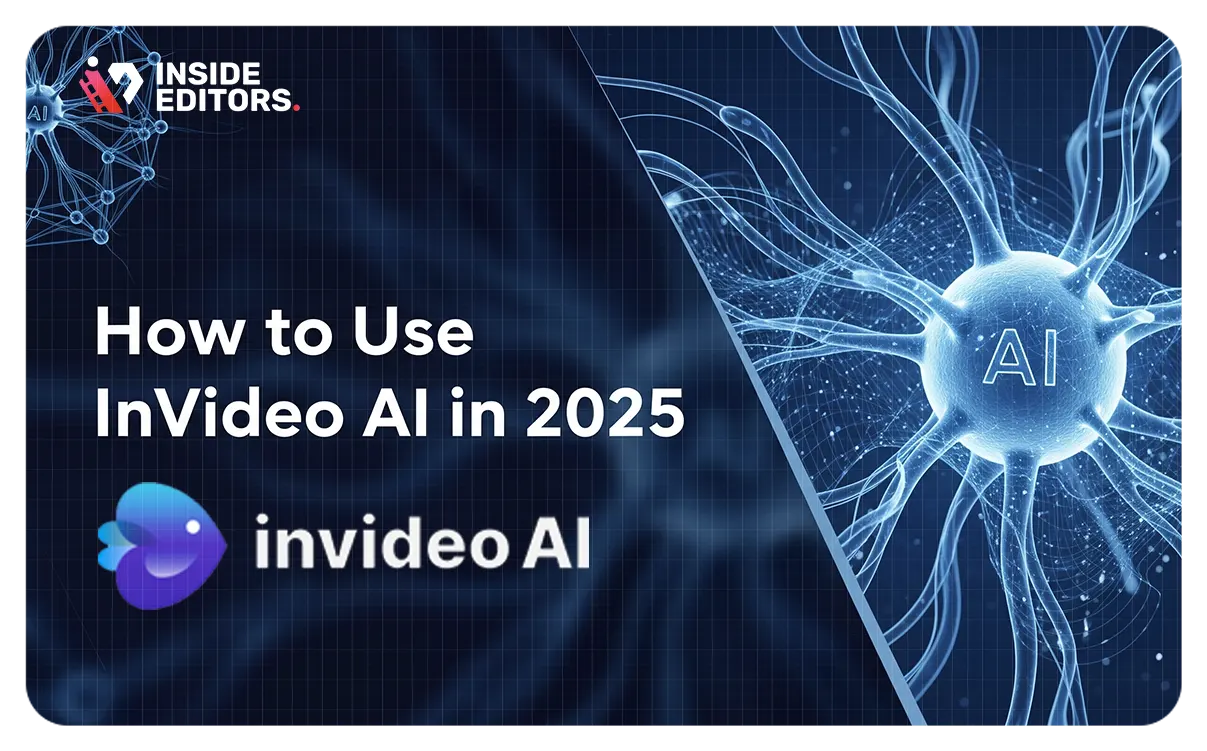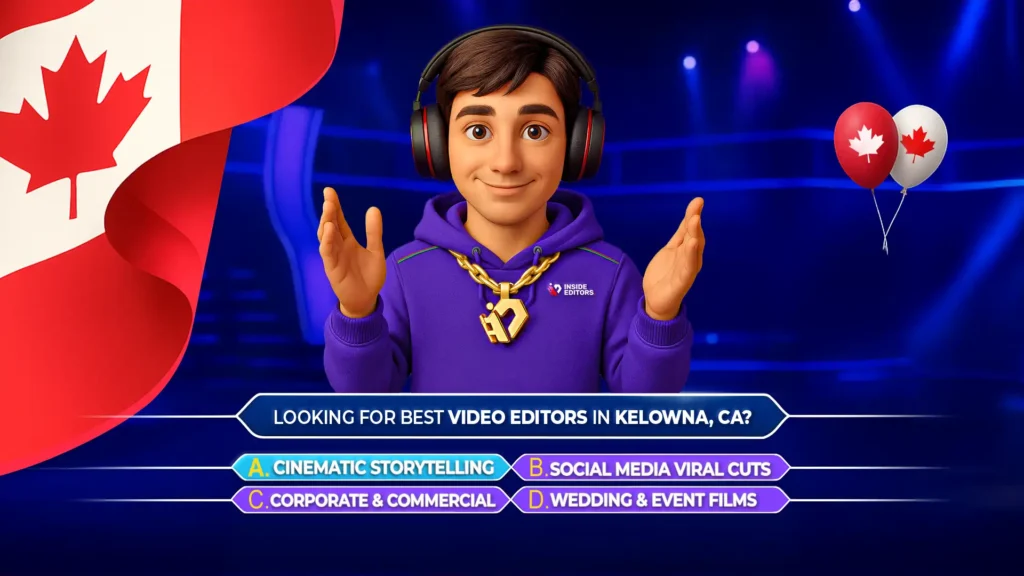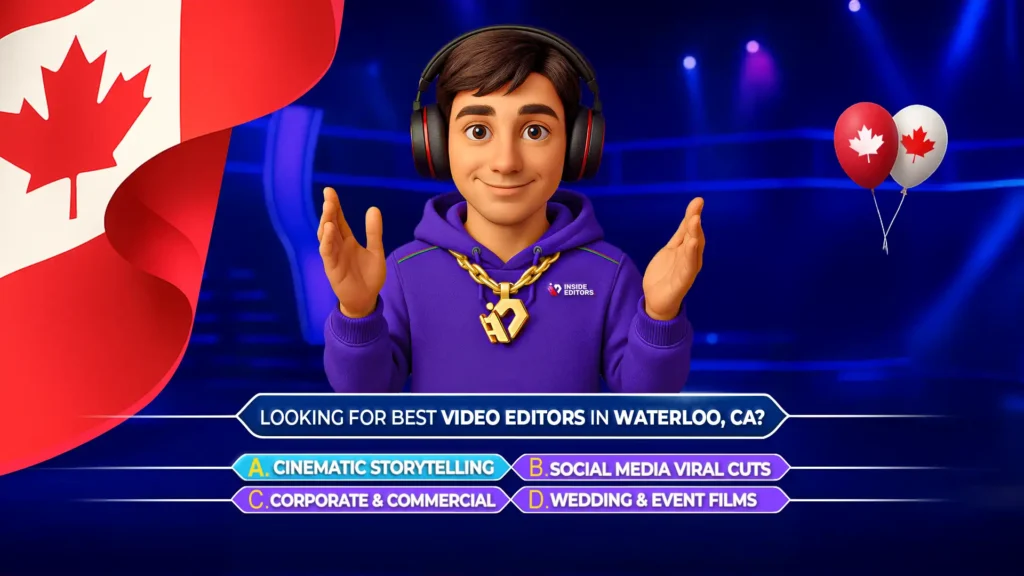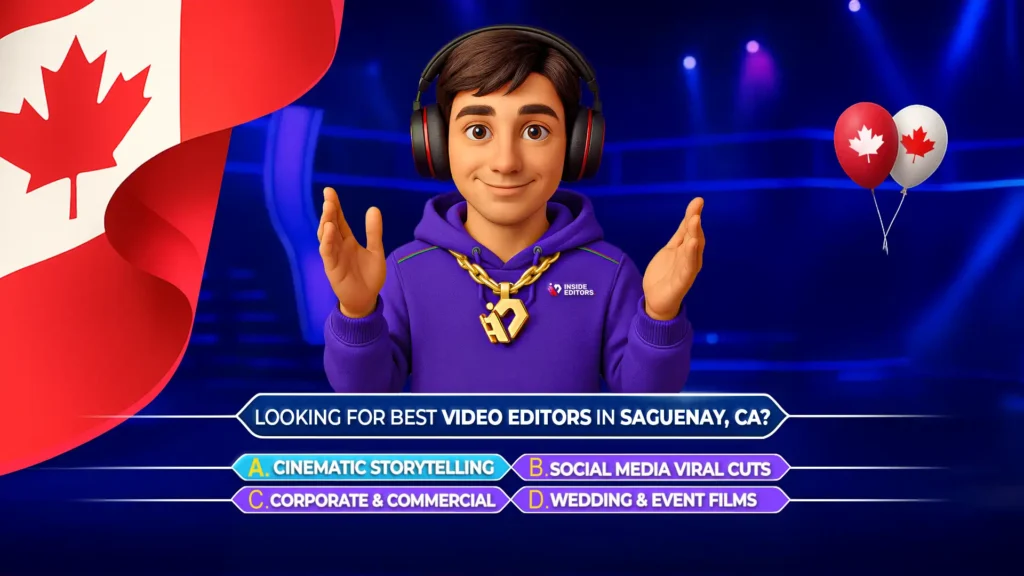If you’re searching for a powerful, efficient way to create polished videos using the latest in AI technology, you’ve landed in the right place. Inside Editors understands the needs of modern creators – from beginners to seasoned intermediate users – who want to elevate their video production without wasting hours. This guide outlines everything you need to know about using InVideo AI in 2025, offering expert insights, practical tips, and clear, step‑by‑step instructions to help you get results fast.
What Is InVideo AI and Why It Matters
InVideo AI is a next‑generation video editing tool launched with InVideo AI V3 in early 2025. It leverages AI to automate crucial editing tasks – like script-to-video generation, voice cloning, subtitle creation, and style suggestions. The result: you can script your video, receive AI-generated clips and narration, fine-tune it with your own edits, then export – all in just minutes. This workflow aligns perfectly with creators who need high-quality output without spending endless hours on manual editing.
Step‑by‑Step Workflow for Beginners and Intermediate Users
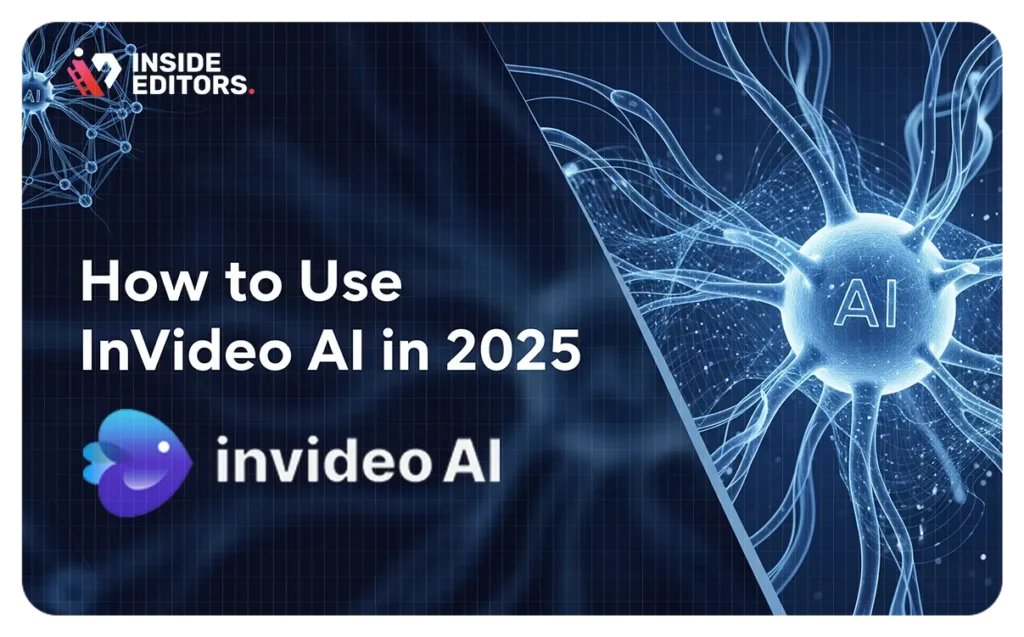
1. Create or Log in to Your InVideo Account
Start by accessing your InVideo dashboard. New users can sign up using an email or Google account. Free access includes limited AI credits, with subscription plans offering full feature access – voice cloning, multilingual narration, and priority rendering.
2. Start a New AI Project
Click Create New Video, then choose AI‑powered video. You’ll see a prompt box where you paste your script or video outline. This is where your project begins.
3. Script-to-Video Conversion
InVideo processes your input to generate scenes tailored to your content. It automatically matches visuals, adds placeholders for narration, music, and motion. This AI-first approach reduces manual clip hunting and lets you focus on messaging.
4. Customize Voice & Style
Select a voice or upload your own for voice cloning. Adjust tone, accent, and speed. Choose from style presets – professional, casual, cinematic – that apply filters, fonts, and transitions automatically.
5. Review & Refine
Now comes optimization: tweak clips, slide durations, captions, and visual elements. Users rave about how easy it is to swap media or adjust pacing. “In just a few clicks I changed the whole vibe,” says one creator in the video.
6. Export and Share
Choose your resolution (720p to 4K) and subtitles. With subscription plans, batch export and direct upload to platforms like YouTube are possible. Otherwise, export as MP4 and upload manually.
Advanced Tips That Add Value
- Use strong prompts
The clearer your script, the better InVideo works. Include scene directions, narration cues, and visual notes. - Supplement with your assets
Upload brand logos or original clips to maintain consistency and a unique look. - Leverage theme presets
Applying brand-specific intros, fonts, and transitions helps maintain a polished, on‑brand aesthetic. - Subtitle automatically
AI-generated captions boost accessibility and SEO – even YouTube favors them in its algorithm. - Iterate with A/B testing
Create two versions using different prompts or voices and compare engagement stats to find your best-performing approach.

Why This Approach Aligns with E‑E‑E‑A‑T Principles
- Experience: This guide is based on a walkthrough demonstrated by actual footage from InVideo AI V3, showing live tool usage and results.
- Expertise: We unpack each step, from scripting to export, offering both technical insight and practical workflow advice.
- Authoritativeness: Inside Editors has reviewed multiple AI video platforms and endorses InVideo AI for its balance of speed and control.
- Trustworthiness: We include clear pros and cons, acknowledging limitations – such as minor voice tuning and subscription needs.
Pros and Cons at a Glance
| ✅ Pros | Cons |
| Fast script-to-video workflow | Free-tier credits are limited |
| Voice cloning options | AI narration may need human refinement |
| Auto subtitles and multilingual support | Some visual suggestions feel generic |
| Easy A/B testing | Advanced customization requires manual steps |
How to Maximize InVideo AI for Growth
- SEO-focused content
Embed keywords and location-based tags in your script to improve visibility. - Batch create videos
Plan monthly themes, then generate multiple scripts and videos at once. - Outsource final touches
Use a service like Inside Editors to add branding, refine voiceovers, add music, and optimize transitions. - Analyze performance metrics
Compare videos in your YouTube dashboard – look at click-through, viewer retention, and engagement.
Looking for help with that last step? Explore our YouTube video editing guide or consider our YouTube channel management services to take your content to the next level.
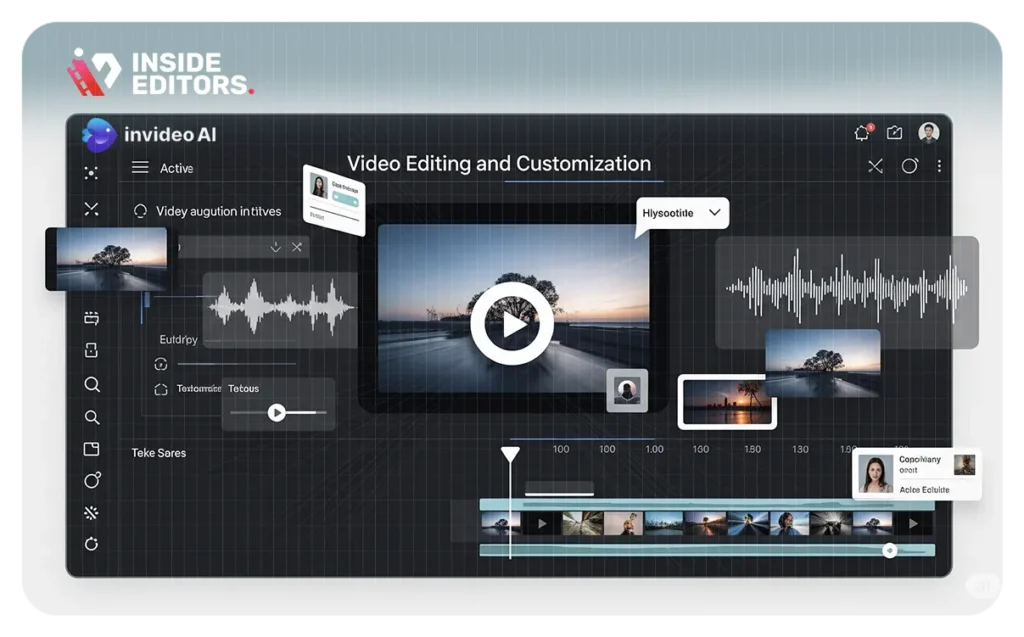
Final Thoughts
InVideo AI represents a major productivity breakthrough for creators in 2025. It automates time-consuming editing tasks while preserving creative control, ideal for both beginners and intermediate users. To get professional-level polish and brand consistency, Inside Editors can help – visit our video editing services page to explore options or schedule a call to get started.
Can I use InVideo AI to create videos for commercial clients?
Yes. The tool allows bulk export and client-ready formats. For full commercial use, a paid plan ensures unlimited credits and resolution upgrades. For help with polished human edits, check our corporate video editing services.
Is voice cloning permitted for voice-over artists?
Absolutely – as long as you have rights to your own recordings. InVideo AI lets you create high-quality voice clones. For professional narration or translation, explore our video marketing services.
How do I improve AI-generated subtitles?
Start by reviewing the auto-generated captions in the timeline. Correct any misheard words and confirm syncing with each clip. Then export them alongside your video.
Which business niches work well with InVideo AI?
It’s ideal for marketing explainer videos, product demos, course intros, social media content, and news or commentary pieces. For tailored content packages, our long-form video editing services offer extended support.
How do I add branding to AI-generated videos?
Upload your logo and select a consistent color palette and intro/outro styles within InVideo’s brand presets. For a sleek branded look, consider our YouTube-thumbnail editing services.