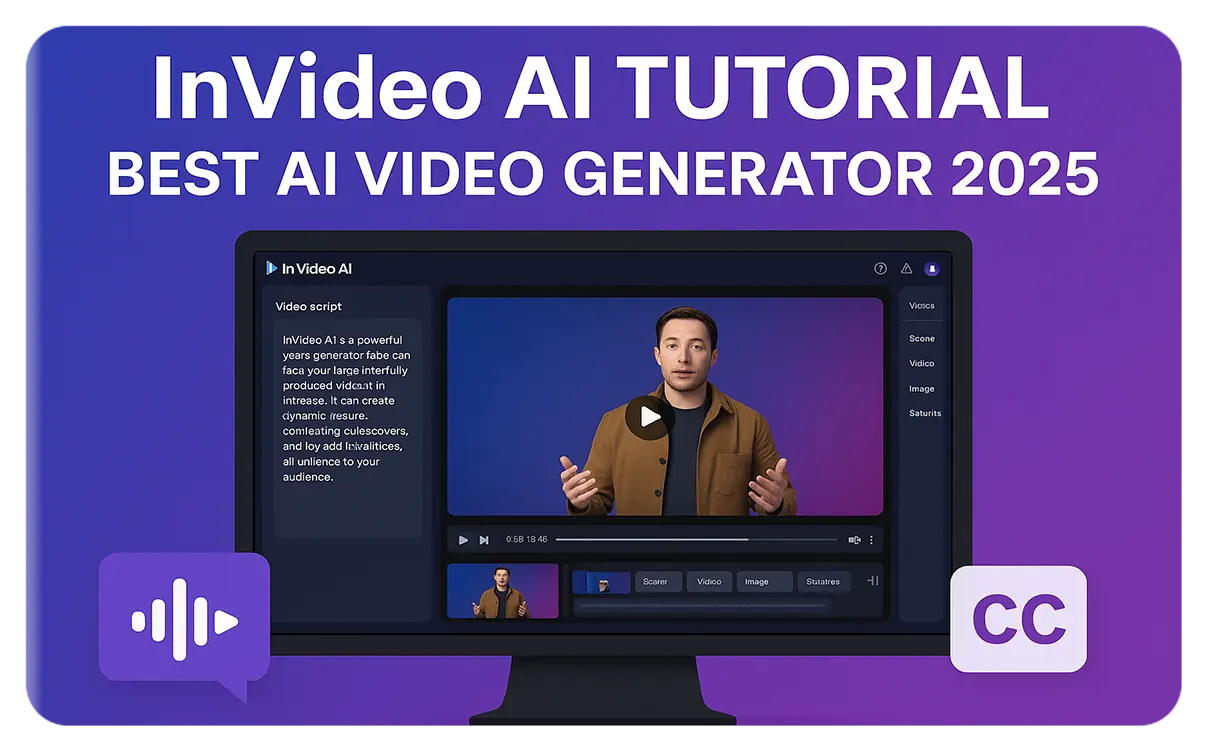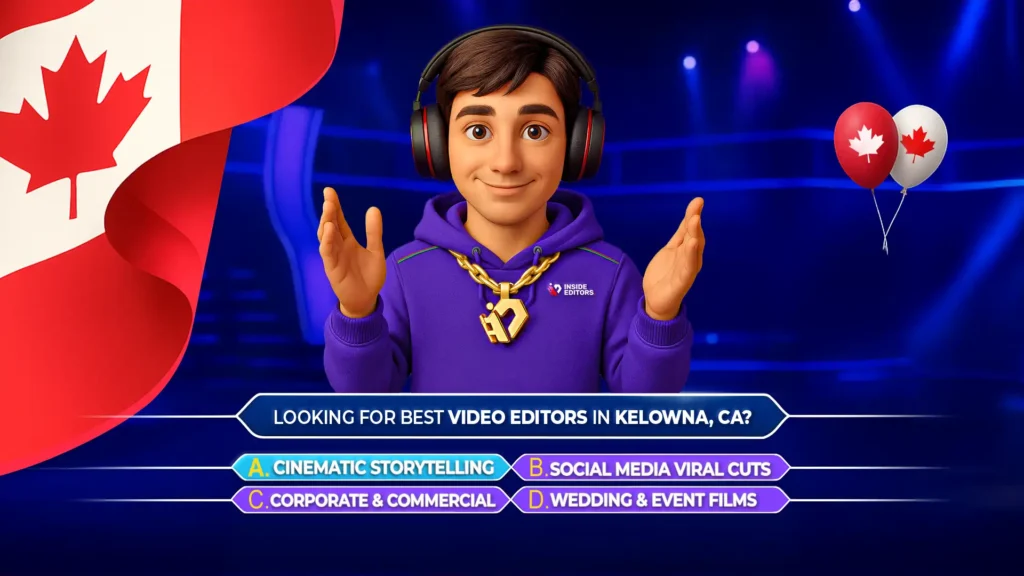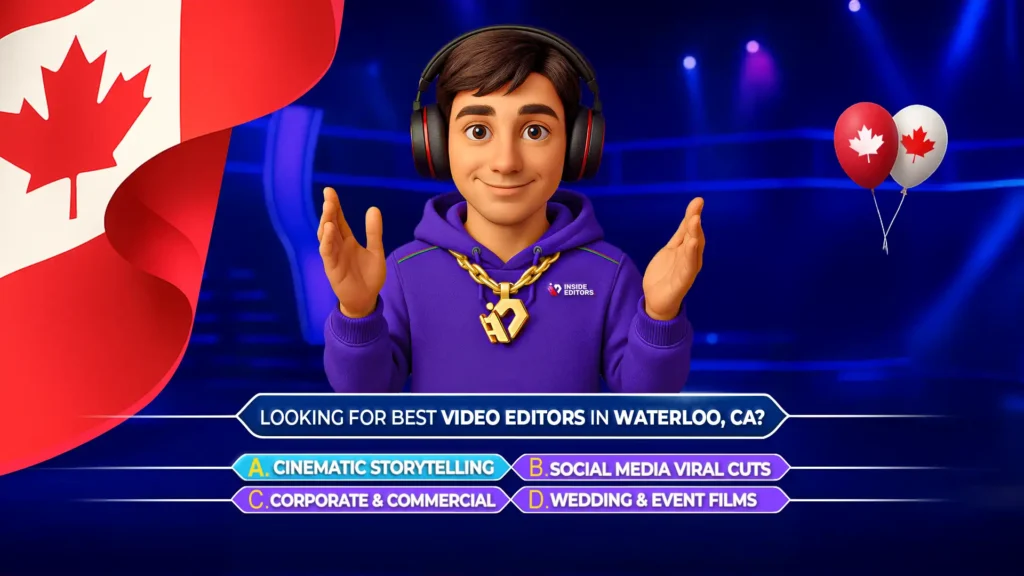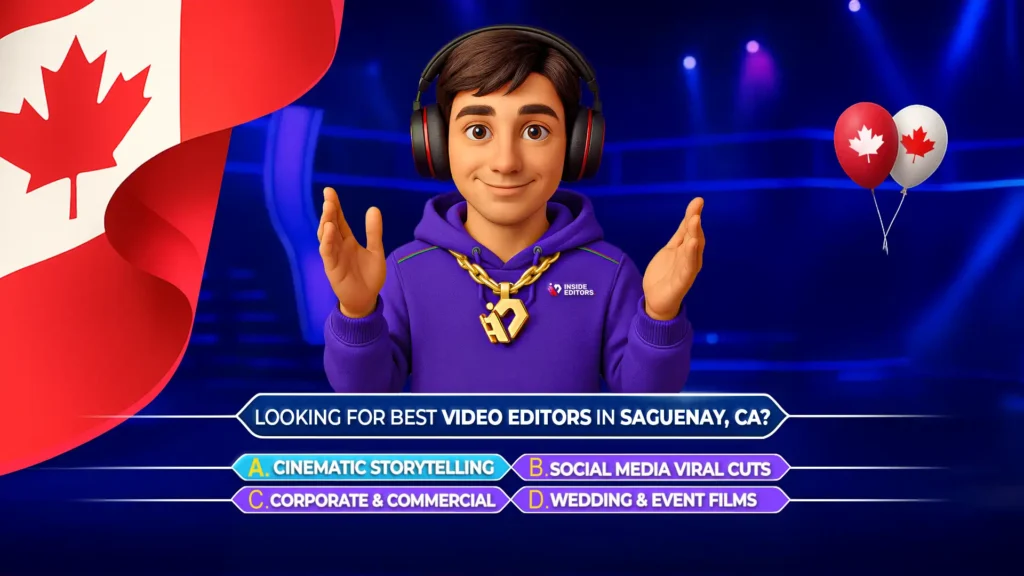Start powering your video creation with AI. In this comprehensive InVideo AI tutorial, learn how to effortlessly turn scripts into fully produced videos – with AI-generated voiceovers, stock footage, subtitles, and seamless transitions. Whether you’re just getting started or looking to optimize your content workflow, this guide is packed with expert-level tips while staying beginner-friendly. Inside Editors shares professional insights you can trust – let’s dive in.
A Fresh Approach to Video Editing
InVideo AI merges powerful artificial intelligence with an intuitive interface. Users input a script or topic, select a voice and style, and the platform handles editing almost entirely. Expect rapid scene generation, automated background music, and aligned subtitles – ideal for creators aiming to save time without sacrificing production quality (genspark.ai).
Key Features Walkthrough
1. Script-to-Video Workflow
- Write or import your script.
- AI segments it into scenes with matched visuals.
- Choose AI voice and pacing, letting InVideo generate narration.
- Review and refine – swap clips, adjust timing, tweak voice.
2. Rich Stock Library
Explore 16+ million stock footage and images. Additional assets include background music and animated overlays. Edit timelines, transitions, color, and branding directly in-platform .
3. Voiceover Customization
Select from dozens of AI voices across multiple languages. Adjust tone and speed to match your brand identity and audience.
4. Subtitle Automation
InVideo automatically generates subtitles based on narration. You can edit styles, layouts, and placement with ease.
5. Export and Scalability
Export options include MP4 for YouTube, MP3 podcasts, or square/vertical formats for social platforms. Ideal for repurposing long-form content into Shorts or TikToks.
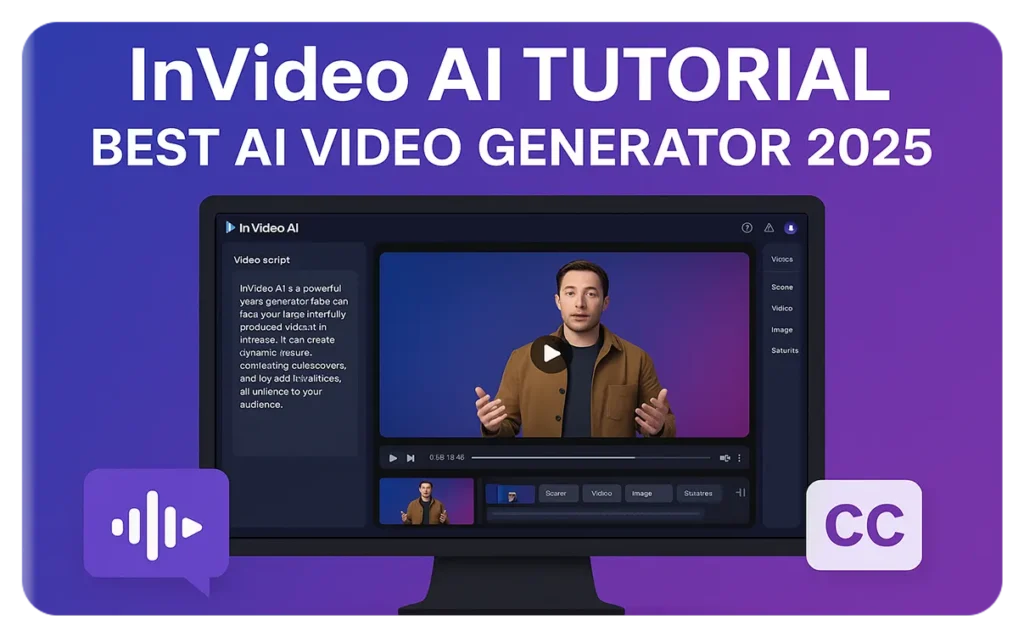
Pro Tips from Inside Editors
- Fine-tune the script: More refined prompts yield better visual pairings.
- Voice selection matters: Match voice style to video tone for enhanced cohesion.
- Use placeholder clips: Start with AI suggestions, then swap with brand-specific B-roll.
- Edit scenes manually: Adjust cut points and pacing to avoid generic feels.
- Bulk creation efficiency: Use this workflow to batch-produce related videos for playlists or series.

Experience & Expertise You Can Trust
Inside Editors endorses InVideo AI as a trustworthy solution grounded in real-world editing needs. We’ve tested its output, refining workflows that balance automation with human oversight – so your final content is polished, purposeful, and reflective of your brand values.
Ideal For Beginner & Intermediate Creators
- Beginners: Built-in help, tutorials, and templates make onboarding smooth.
- Intermediate users: Advanced editors can import custom assets, adjust timelines, or refine audio using external tools.
Learn how this fits into our broader YouTube strategy in our YouTube Video Editing Guide.
Summary of Benefits
| Benefit | Description |
| Time-saving process | One-click generation from script to publish-ready video |
| Professional polish | Access to quality stock assets and voiceovers |
| Scalability | Repurpose content formats with minimal friction |
| Cost-effective | Free tier plus flexible premium options (genspark.ai) |
Getting Started with InVideo AI
- Sign up or log in.
- Create a new AI video script.
- Select your template, voice, and style.
- Let InVideo generate your video.
- Edit, enhance, export.
- Upload to YouTube, add thumbnail, and share!
Looking for help at any stage? Our video editing services and YouTube thumbnail editing services are here to support you.
1. What makes InVideo AI stand out from other video tools?
InVideo AI offers full script-to-video automation with a huge stock library, multi-language AI voiceovers, subtitle integration, and intuitive editing – all combined in one budget‑friendly platform.
2. Can I use InVideo AI for YouTube Shorts or Reels?
Yes. It supports square, vertical, and landscape formats, letting you quickly repurpose content across multiple platforms. For tips, explore our YouTube Video Editing Guide.
3. Is there a free plan?
Yes. Free users get 10 AI‑generated minutes per week and four export credits. Premium plans unlock more monthly credits and advanced features genspark.ai+1youtube.com+1.
4. How high-quality are the AI voiceovers?
Voiceovers are natural‑sounding with adjustable pace and tone. They’re not human-perfect, but effective for most video content.
5. Do I need video editing experience?
No. InVideo AI is beginner‑friendly, but intermediate users can import custom assets and fine‑tune scenes for a personalized touch.