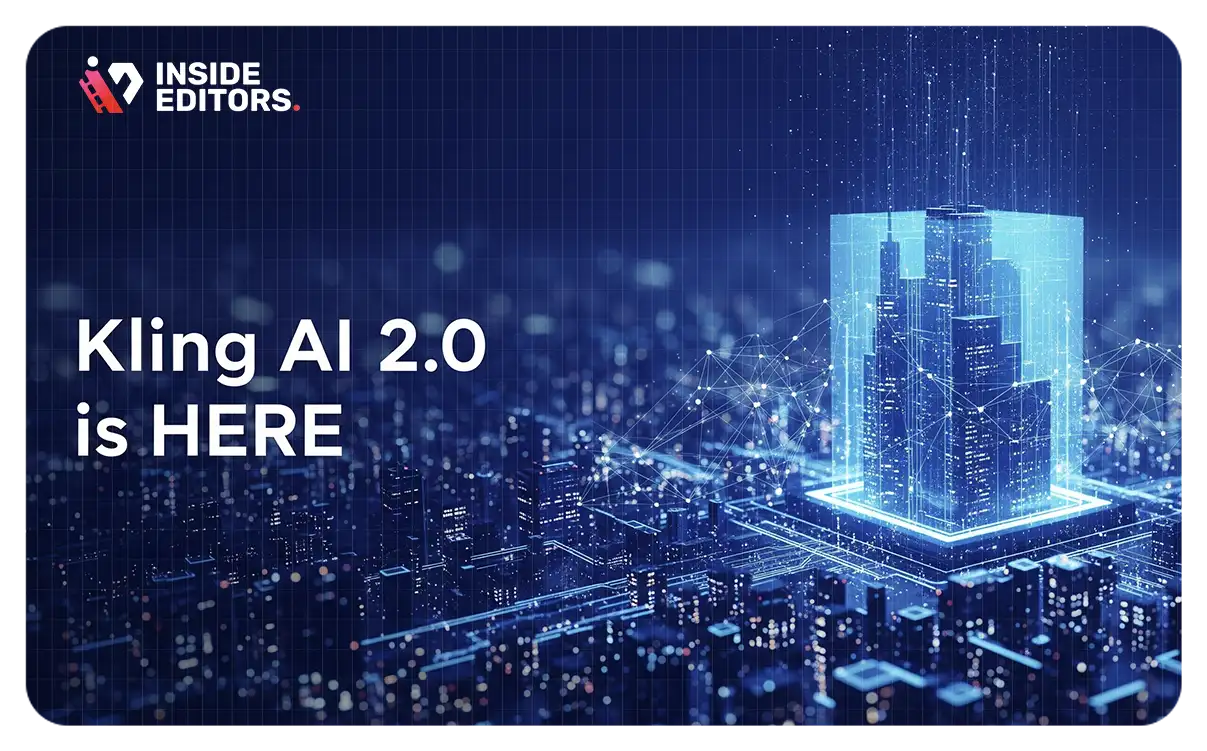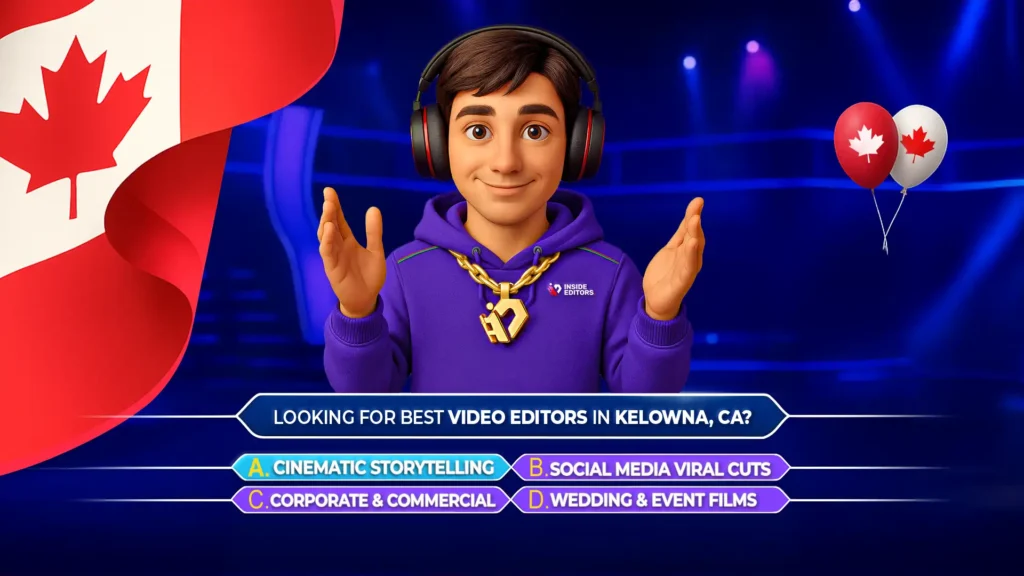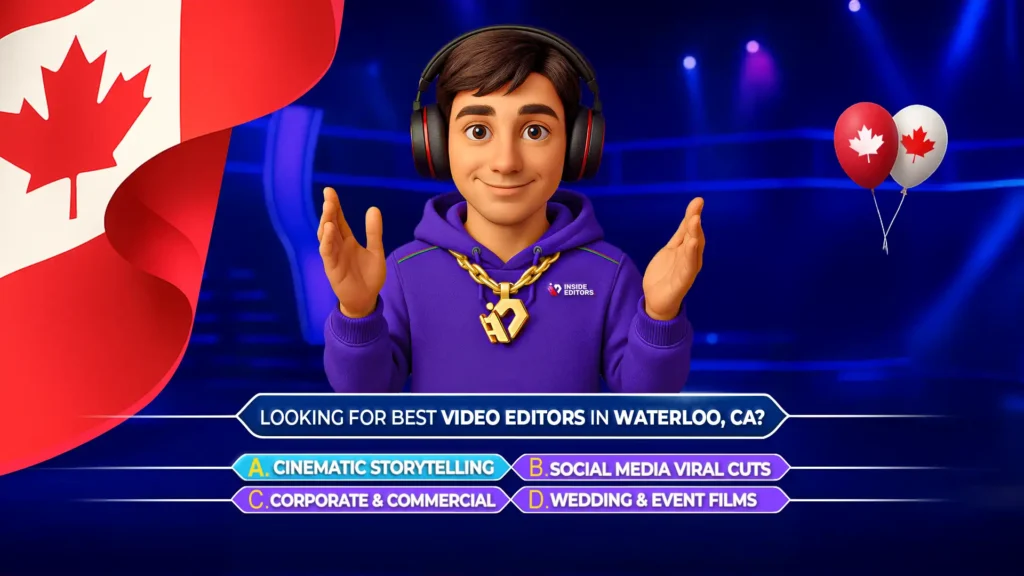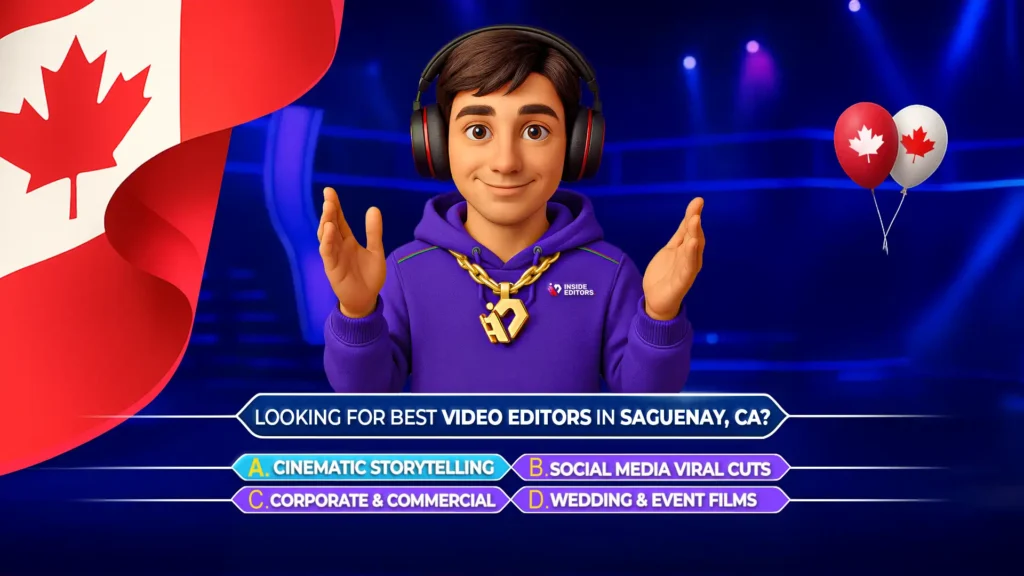In the fast-paced world of AI-powered video creation, Kling AI 2.0 has emerged as one of the most advanced and accessible tools for transforming creative prompts into cinematic video content. Whether you’re an independent creator, digital marketer, or content strategist, this tool offers an exciting leap in quality and control over your visual storytelling. In this article, we’ll walk you through everything showcased in the video, explore Kling’s core features, compare it to leading competitors, and help you decide if it fits your workflow.
What Is Kling AI 2.0?
Kling AI 2.0 is a powerful AI video generation platform that supports text-to-video and image-to-video functionality. Built by Kuaishou, one of China’s leading tech companies, this new version enhances realism, motion control, and visual coherence beyond previous releases. Users can input text prompts or static images and generate highly stylized, dynamic videos using natural language.
Why It Matters
Kling 2.0 is not just another AI video tool. It represents a serious step forward for creators who want cinematic results without deep editing expertise. For many, this can replace or supplement manual editing processes – saving time and money.
Need professional help with AI video workflows? Explore our YouTube video editing services at Inside Editors.
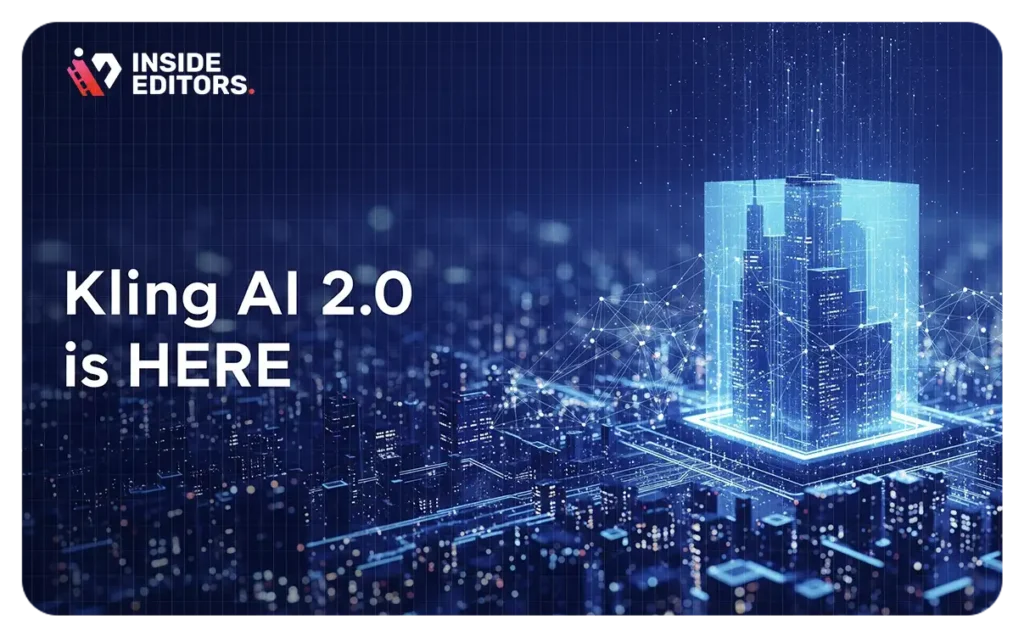
Key Features of Kling AI 2.0
Text-to-Video Generation
Kling allows users to input descriptive prompts like “a woman walking through a futuristic neon city at night, cinematic lighting, slow-motion” to produce impressive video clips, usually 5–10 seconds long. The results are vivid, dynamic, and stylistically consistent.
Kling’s AI interprets:
- Subject matter
- Environment
- Camera movement
- Lighting conditions
- Motion styles
This makes it ideal for concept art, storyboarding, and marketing visuals.
For a complete guide to YouTube visuals, check out our YouTube video editing guide.
Image-to-Video Animation
You can upload a still image and transform it into a lively, cinematic scene using prompt-based motion enhancements. Motion brushes and directional cues let you animate specific regions like wind-blown hair or moving backgrounds – an ideal workflow for thumbnail animation or social shorts.
Advanced Camera Controls
Unlike many basic AI generators, Kling lets you simulate professional camera techniques such as:
- Pan and tilt
- Zoom and dolly shots
- Dynamic character movement
These tools help elevate AI content from static to cinematic-grade storytelling.
Explore our long-form video editing services if you’re looking to blend Kling output into larger projects.
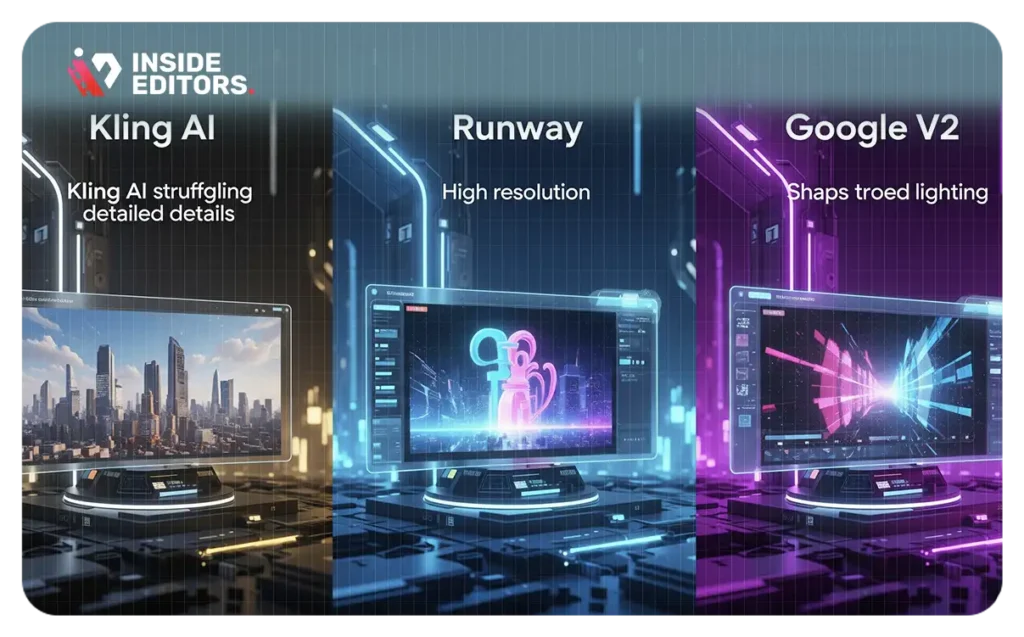
How Kling AI 2.0 Stands Out from Other AI Tools
In detailed comparison tests shown in the video, Kling AI 2.0 outperformed competitors like Runway Gen-3 and Google Veo 2 in multiple categories:
| Scene Type | Kling 2.0 Performance | Notable Advantage |
| Woman with Parrot | Smooth integration of subject + motion | Realistic motion coherence |
| Galloping Horse | Dynamic movement, sharp detail | Best-in-class motion physics |
| Flooding City Scene | Immersive, realistic water animation | Environmental dynamics |
| Library with Tilt Shot | Natural tilt and parallax simulation | Advanced camera understanding |
| Samurai Fight Scene | Fluidity and cinematic framing | Best action realism among peers |
Pros and Cons of Kling 2.0
Advantages
- High-Quality Visuals: Sharp, cinematic output
- Flexible Input Options: Text and image support
- Camera Simulation: Adds storytelling depth
- Facial Consistency: Retains character features
- Evolving Features: Multimodal input coming soon
Drawbacks
- Render Time: 5–10 seconds of video can take 30–40 minutes
- Credit System: Free tier is limited and watermarked
- Pricing: Paid tiers may be steep for casual users
Looking for value-driven pricing? View our video editing pricing plans.
Kling AI 2.0 Use Cases
- Social Media Content
Perfect for Instagram Reels, TikToks, and animated thumbnails.
Learn more about our short-form video editing services. - YouTube Channel Content
Use Kling to storyboard intros or B-roll sequences.
Explore our YouTube channel management services. - Marketing & Ads
Create eye-catching visuals for promotional material. See our full video marketing services.
Tips for Best Results with Kling
- Be Prompt-Specific: Describe motion, camera angles, lighting, and subject clearly.
- Use Negative Prompts: Suppress unwanted blur or artifacts.
- Start Short: Test outputs with 3–5 second scenes before scaling.
- Iterate Creatively: Slight tweaks often yield better results.
Want help crafting high-performing scripts and prompts? Reach out to us on our contact page.
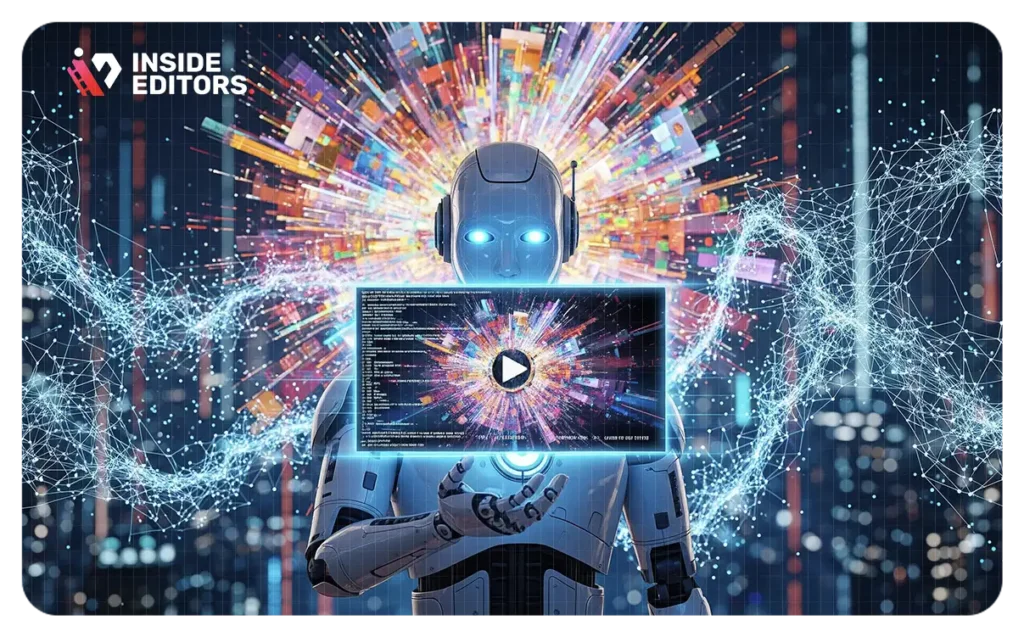
Final Thoughts
If you’re a content creator aiming for quick, polished, cinematic clips, Kling AI 2.0 is a game-changing tool. With precise control, realistic visuals, and an intuitive prompt-based interface, it stands out as one of the most powerful AI video tools of 2025.
That said, it’s not a full replacement for manual editing – yet. Instead, Kling works best as a creative accelerator for ideation, content enhancement, and visual storytelling.
To take your video content to the next level with AI-driven tools like Kling, schedule a free call with Inside Editors today.
What makes Kling AI 2.0 better than other video generators?
Kling offers superior motion accuracy, cinematic camera simulation, and advanced image animation – all of which outperform competitors like Runway and Veo. See how it compares in our AI video editing breakdown.
Can beginners use Kling AI 2.0 easily?
Yes. Kling is beginner-friendly thanks to its prompt-based interface and visual feedback. Even with no editing experience, you can generate studio-quality clips.
What are the credit and pricing limitations?
Free users get limited credits and watermarked videos. Paid plans provide higher resolution, watermark-free videos, and faster rendering. See what fits your needs in our services overview.
Can Kling AI handle long-form video projects?
Currently, it’s best for short segments. But you can combine Kling clips with manual editing for longer projects using our long-form video editing services.
How do I animate still images with Kling AI?
Upload your image in Image-to-Video mode, apply directional motion prompts, and adjust specific areas with motion brushes. We can help with this – contact us here.