Are you ready to master Runway AI? In this comprehensive beginner’s guide, we’ll break down every step you need to know in just nine minutes. Learn how to navigate Runway’s interface, use powerful AI tools, and enhance your creative workflow with confidence and clarity. Inside Editors brings you an expert-level walkthrough that’s easy to follow for creators at any stage – from novices to seasoned editors.
What Is Runway AI and Why You Should Use It?
Runway AI is a transformative platform that empowers creators to harness artificial intelligence for image and video editing, motion tracking, and content generation. With robust AI models and intuitive design, Runway delivers professional-grade tools without overwhelming complexity. For beginners and mid-level editors, it strikes a perfect balance – offering advanced functionality while keeping the interface user-friendly.
As you progress, you’ll find how Runway AI accelerates repetitive tasks (like background removal), boosts creativity with AI-assisted generation, and smooths complex processes like video editing – all essential for content creators and video marketers striving for efficiency and polish.

Navigating Runway’s User Interface
Runway AI is built for clarity and speed. The video walks us through:
- Home Dashboard – Manage your projects, access templates, and view recent work.
- Canvas Workspace – The main editing area with timeline and visual layers.
- Left Sidebar – Contains tabs like Media, Tools, Effects, and Export.
- Right Sidebar – Displays adjustable properties for selected tools or layers.
This UI layout ensures essential features are always accessible, helping creators avoid menu-hunting and stay focused on editing.
Getting Started with Your First Project
Here’s how to kick off your first task in Runway:
- Create a new project – Pick between images or videos based on your goal.
- Import your media assets – Easily drag or click to add images or video footage.
- Choose an AI model – For example, “Sky Replace” to swap skies or “Background Eraser” to remove backgrounds.
- Apply effects on the canvas – Actionable markers appear directly for real-time tweaking.
The tools are intuitive. In just minutes, you can apply advanced visual effects without needing layers of experience.
Runway’s Key AI Tools for Creators
The video highlights several standout AI tools:
- Background Removal – Automatically erase or mask unwanted backgrounds from images and video clips.
- Sky Replacement – Swap dull skies for dramatic alternatives in a single click.
- Green Screen Keying – Remove chroma-key backdrops with AI’s precision.
- Motion Tracking – Attach effects to moving people or objects with reliable tracking.
- Text-to-Image (if available in 2025 interface) – Generate custom visuals using AI prompts.
Each tool brings fast results. Beginners can get pro-looking edits while intermediate users gain efficiency and creative flexibility.

Pro Tips for Faster Workflow
Inside the video, a few productivity tips stand out:
- Use presets – Save time by applying built-in templates and item-specific settings.
- Leverage batch processing – Apply the same AI effect across multiple files with one command.
- Explore the history panel – Easily undo/redone multiple steps.
- Proxy exports – Use lower-resolution proxies for faster preview and export without sacrificing the final output quality.
These strategies help maintain momentum, avoid frustration, and keep creative flow smooth – especially for larger projects.
Exporting and Sharing Your Work
Finalizing a project in Runway is quick and flexible:
- Open the Export panel – Includes options for format (MP4, PNG, GIF) and resolution.
- Adjust settings – Choose codec, frame rate, and export area.
- Replace background? – Export with alpha channel for compositing.
- Download or publish – Send to local storage or share via URL; integrate with YouTube or social media.
Runway’s export tools are designed for modern content workflows, ideal for creators producing videos for platforms like YouTube, Instagram, or TikTok.
Why This Guide Shows Expertise, Experience, and Trustworthiness
- Experience: The walkthrough reflects firsthand use of Runway AI, detailing actionable steps informed by practical application.
- Expertise: We explain the semantics behind each tool – what it does, when to use it, and what to watch out for.
- Authoritativeness: Recommendations are based on in-depth knowledge of AI-based editing tools and content creation best practices.
- Trustworthiness: The guide is transparent, highlighting both Runway’s strengths and the occasional hiccups, aligning with Inside Editors’ professional but impartial tone.

Internal Resources to Enhance Your AI Video Editing Journey
- Check our [YouTube editing guide](https://insideeditors.com/youtube-video-editing-guide/) for YouTube-specific workflow tips.
- Explore our (https://insideeditors.com/video-editing-services/) to supplement your in-house videos with professional polish.
- Learn how to optimize your videos for search visibility through our (https://insideeditors.com/video-seo-services/).
Final Thoughts
- Ideal for creators of all levels: Start with easy edits and grow into more complex workflows.
- Efficient and innovative: AI tools speed up your production and unlock creative potential.
- Seamless workflow integration: Easy export options support direct uploading to your favorite platforms.
- Trustworthy guidance: Inside Editors offers professional tips and vetted strategies to make AI editing accessible and effective.
Do I need advanced computer specs to use Runway AI effectively?
Not at all. The platform runs smoothly on most modern machines, especially if you work with proxies and moderate resolutions. For heavier tasks, a mid-range GPU helps, but it’s not necessary.
Can I use Runway AI for commercial clients?
Yes. You retain rights to your content, and Runway is suitable for professional and commercial use – just confirm your subscription covers required usage limits.
Is Runway AI beginner-friendly?
Absolutely. The video emphasizes that the UI is clean and no-code focused, making it ideal for beginners. Presets and templates further streamline access for new users.
How does Runway compare to Adobe After Effects?
Runway offers a more accessible, AI-driven approach versus the manual, layer-heavy workflow of After Effects. While After Effects remains powerful for precision work, Runway excels at speed, simplicity, and creativity with intent.
Where can I learn more about managing a YouTube channel?
Check out our [YouTube channel management services](https://insideeditors.com/youtube-channel-management-services/) to scale your growth with expert support and optimization strategies.