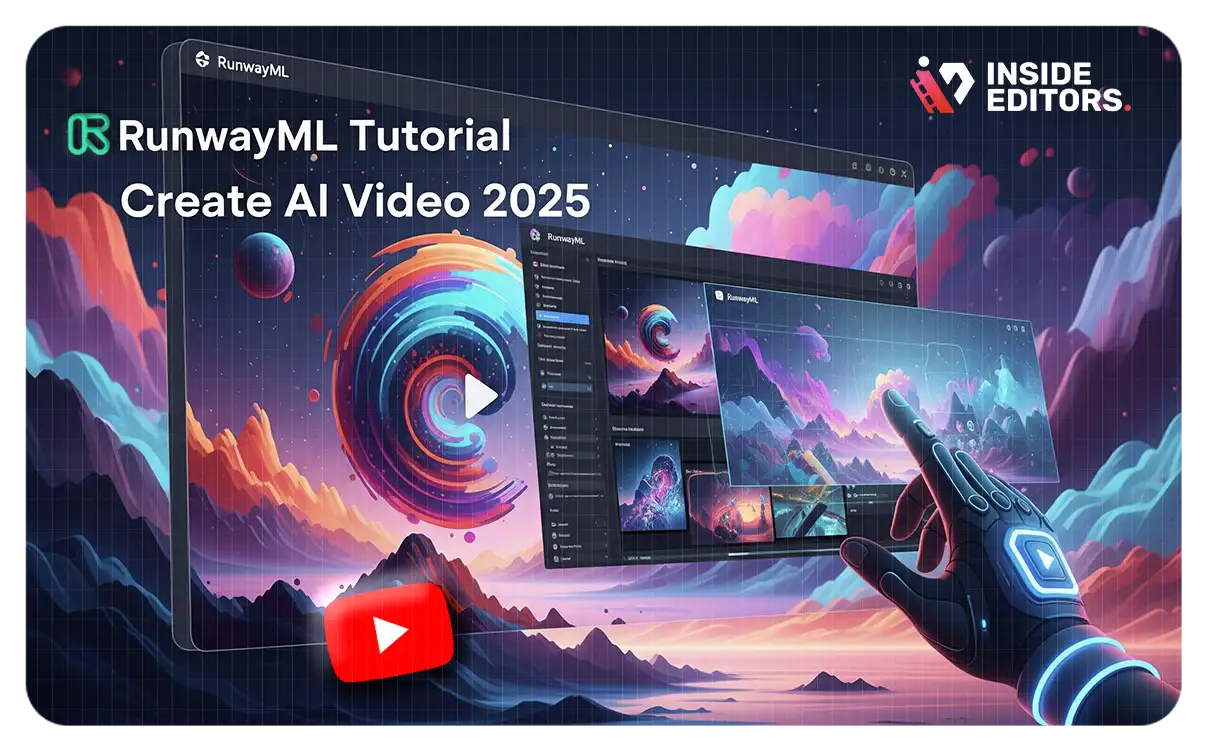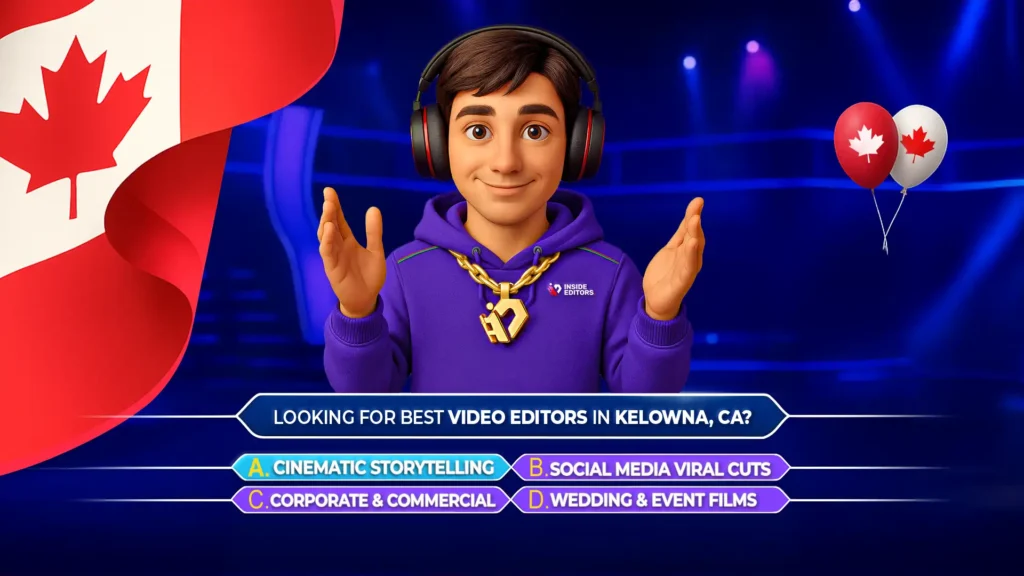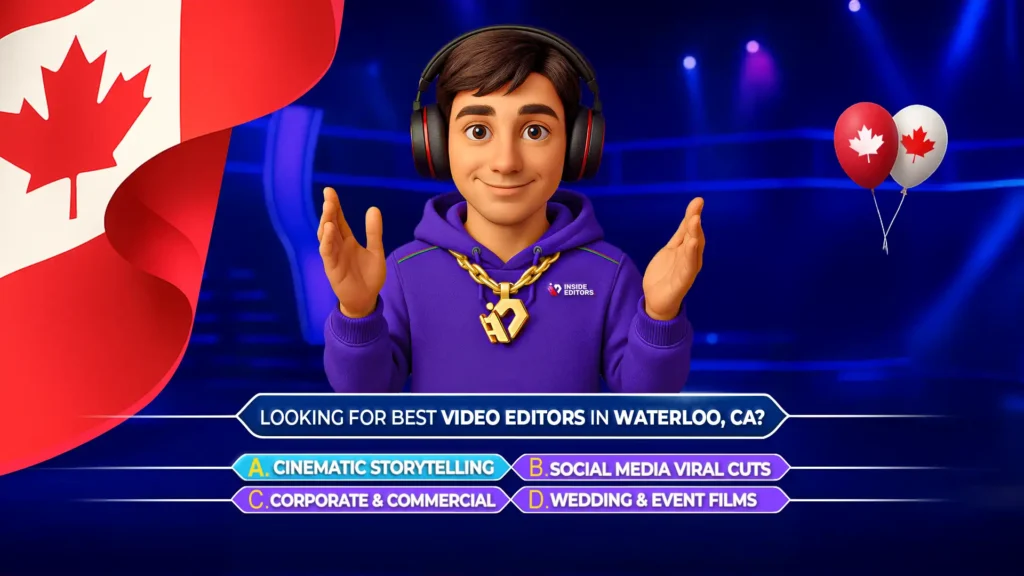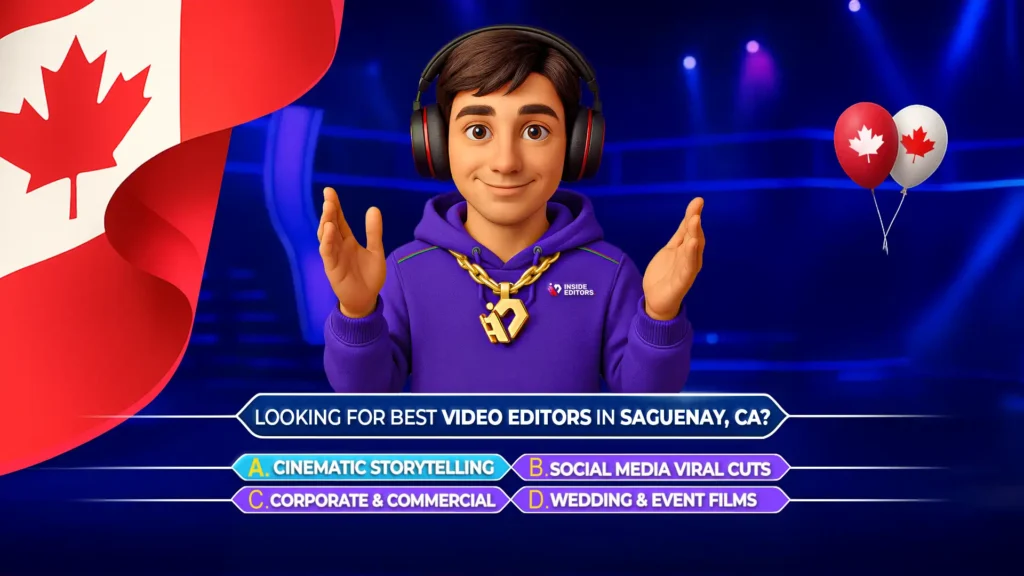In the rapidly evolving landscape of digital content creation, artificial intelligence is transforming how we produce engaging visuals. For creators looking to innovate and streamline their video production, RunwayML’s Gen-2 stands out as a powerful, accessible tool. This comprehensive guide, brought to you by Inside Editors, delves into the intricacies of RunwayML Gen-2, offering a detailed tutorial for both aspiring and experienced creators. Discover how to leverage its advanced features to generate stunning AI-powered videos, from understanding core generation methods to mastering motion control and optimizing your workflow for professional-grade results.
Unlocking the Potential: Understanding Gen-2 Video Generation Methods
RunwayML’s Gen-2 offers a versatile suite of tools for video generation, providing three distinct yet powerful methods to bring your creative visions to life. Each method caters to different starting points, allowing for flexibility in your AI video production workflow. Understanding these foundational approaches is key to maximizing your output and achieving desired artistic outcomes.
Text to Video: From Concept to Visuals
The “Text to Video” method is perhaps the most intuitive starting point for many creators. It allows you to generate video content purely from a textual prompt. This means you can simply describe the scene, action, or aesthetic you envision, and RunwayML’s AI will interpret your words to create corresponding video footage. This method is particularly useful for brainstorming, rapidly prototyping ideas, or when you have a clear concept but no existing visual assets. For instance, a prompt like “An aerial shot of a volcano erupting from a distance” can instantly translate into a dynamic video clip, showcasing the AI’s ability to visualize complex scenarios. The precision of your prompt directly influences the quality and relevance of the generated video, emphasizing the importance of clear and descriptive language.
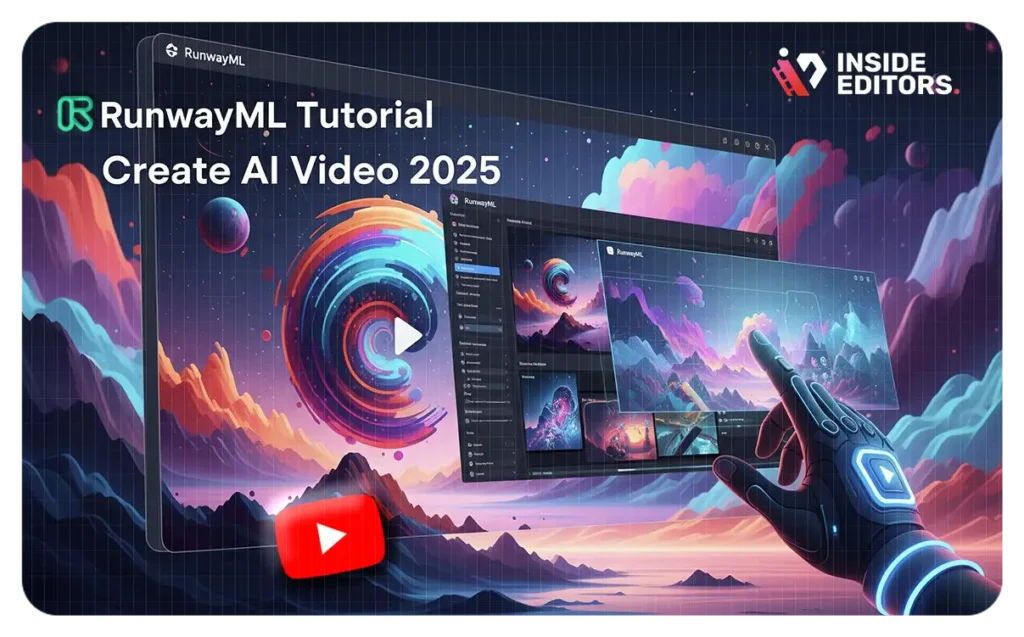
Image to Video: Animating Still Imagery
For creators who have existing visual assets, the “Image to Video” method offers an exciting pathway to animation. By uploading a static image, you can transform it into a dynamic video. This is invaluable for breathing life into photographs, illustrations, or any still graphic. Imagine taking a serene landscape photo and animating subtle movements within it, such as rippling water or swaying trees. This method is ideal for adding motion to static content, creating captivating visual loops, or developing short, engaging clips from your existing image library. The AI intelligently analyzes the image and extrapolates movement, often requiring minimal additional input beyond the image itself.
Image and Text to Video: The Best of Both Worlds
Combining the strengths of the previous two methods, “Image and Text to Video” provides the most comprehensive control over your generated content. Here, you upload an image and simultaneously provide a text prompt to guide the video generation. This hybrid approach allows for a higher degree of specificity and creative direction. For example, you could upload an image of a supercar and then use a text prompt like “A sleek supercar racing across the desert kicking up a storm of sand” to dictate the action and environment. This method is perfect when you have a specific visual starting point but also want to infuse it with particular movements, styles, or narratives that are best conveyed through text. It empowers creators to fine-tune the AI’s output, leading to more precise and personalized video results.
Precision Control: Essential Settings for Video Generation
Beyond choosing your generation method, RunwayML offers a suite of essential settings that provide granular control over the output of your AI-generated videos. Mastering these adjustments is crucial for achieving the desired aesthetic, motion, and overall quality, allowing you to move beyond basic generation to truly customized content.
The Power of Consistency: Seed Number Management
The “Seed Number” is a fundamental setting that dictates the initial randomness of your video generation. Think of it as a unique identifier for a particular algorithmic starting point.
- Consistent Seed: By choosing to keep a consistent seed number, you ensure a uniform look and feel across multiple video generations. This is incredibly valuable when you’re creating a series of related clips or attempting to iterate on a specific visual style. Maintaining the same seed helps in achieving visual consistency, which is paramount for professional video projects.
- Random Seed: Alternatively, RunwayML can generate a random seed number for each new video. This is beneficial when you’re exploring different creative directions, experimenting with varied outputs, or simply seeking novel results with each generation. It encourages diverse outcomes and can lead to unexpected, yet compelling, visuals.
The strategic use of the seed number allows creators to either maintain visual cohesion or embrace creative variability, depending on their project’s needs.
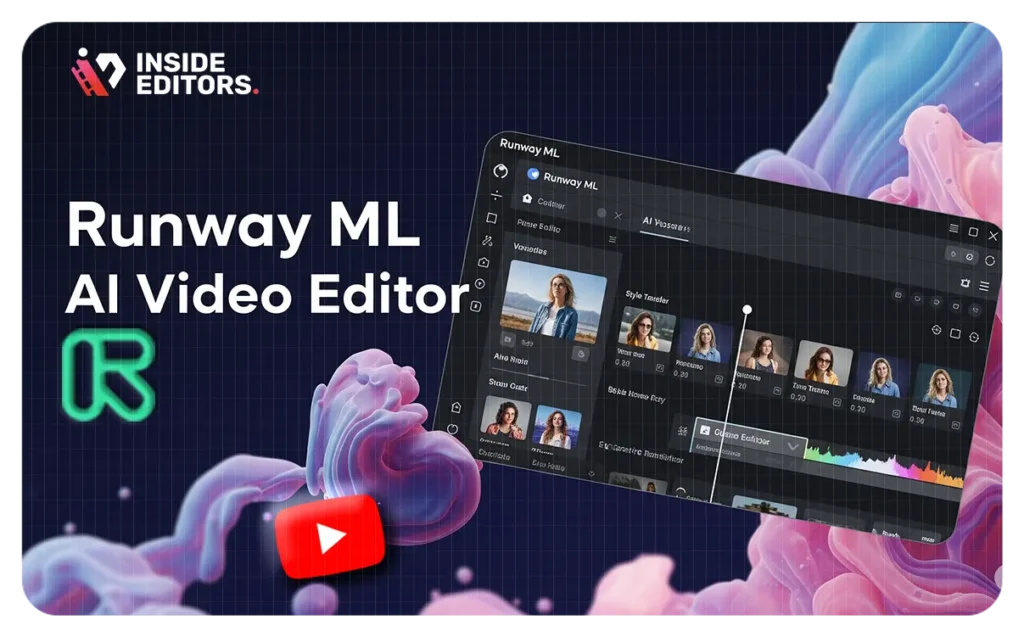
Enhancing Fluidity: The Interpolate Button
The “Interpolate” feature is designed to smooth out the frames in your generated video, resulting in more fluid and natural motion. AI-generated videos, especially in their nascent stages, can sometimes exhibit slight jerkiness or abrupt transitions between frames. Toggling the interpolate button on helps to mitigate this, creating a more seamless viewing experience. This is particularly important for videos intended for professional use or public display, where smooth motion significantly enhances perceived quality. You can toggle it on or off based on the desired visual effect and the specific characteristics of your generated content.
Boosting Visual Quality: The Upscale Button
Visual fidelity is paramount in video production, and the “Upscale” button in RunwayML directly addresses this. This feature automatically enhances the resolution of your generated video, significantly improving its visual quality. Higher resolution translates to sharper details, clearer textures, and a more polished appearance. For creators aiming for high-definition outputs, enabling the upscale option is a straightforward way to elevate the professionalism of their AI-generated content. Similar to interpolation, it can be enabled or disabled as needed, providing flexibility based on your project’s technical requirements and available resources.
Professional Presentation: The Remove Watermark Option
For creators utilizing RunwayML for commercial projects or professional portfolios, the “Remove Watermark” option is essential. This feature allows you to export your generated videos without the RunwayML watermark, ensuring a clean and professional presentation. It’s important to note that this capability is exclusively available to users with a paid version of RunwayML. Free version users will not have access to this option, making a paid subscription a worthwhile investment for those who require polished, unbranded video outputs. This aligns with the professional standards upheld by services like Inside Editors.
Dynamic Storytelling: Controlling Motion in Videos
One of the most impressive aspects of RunwayML’s Gen-2 is its sophisticated control over motion within the generated videos. This capability allows creators to simulate complex camera movements and object animations, transforming static concepts into dynamic narratives. Mastering these motion controls is crucial for adding depth, realism, and visual interest to your AI-generated content.
General Motion: Setting the Overall Intensity
The “General Motion” setting provides a broad control over the overall intensity of movement in your video generations. By adjusting this value, you can dictate how much action or dynamism is present throughout the entire clip. A higher value will result in more pronounced and active motion, making elements within the video move more vigorously. Conversely, a lower value reduces the intensity, leading to more subtle or even static scenes. This setting is ideal for establishing the foundational level of movement before delving into more specific camera or object animations. It’s your first step in defining the energy of your video.
Crafting Perspectives: Camera Motion Controls
RunwayML offers extensive and precise control over camera movements, allowing you to simulate a wide array of real-world filming techniques. This level of detail helps to make AI-generated videos feel more like actual filmed footage, adding a layer of authenticity and cinematic quality.
- Horizontal Motion: The camera moves left or right, mimicking a traditional pan or tracking shot. You can adjust the intensity to create slow, gliding movements or rapid, sweeping motions.
- Vertical Motion: The camera moves up or down, simulating a crane or pedestal shot. This is effective for revealing elements gradually or changing the perspective vertically.
- Tilt: The camera tilts up or down on its axis, often used to follow a subject’s vertical movement or to emphasize height.
- Pan: Similar to horizontal motion, but specifically refers to the camera rotating on a fixed point horizontally.
- Roll: The camera rotates on its optical axis, creating a disorienting or dynamic effect often seen in action sequences.
- Zoom: The camera zooms in or out, either magnifying or receding from the subject. This can be used to draw attention to details or to reveal a broader context.
For each of these camera motion types, you can adjust the intensity, allowing for a spectrum of movements from subtle shifts to dramatic cinematic effects. This granular control empowers creators to tell their stories with specific visual emphasis, much like a professional cinematographer.
Precision Animation: Advanced Feature: Motion Brush
The motion brush is arguably one of RunwayML’s most powerful and innovative features, providing creators with unparalleled precision control over specific objects or sections within their video. This tool allows for selective animation, enabling you to bring isolated elements of your image to life while keeping other parts static or moving them independently.
How the Motion Brush Works
The functionality of the motion brush is intuitive yet incredibly effective.
- Selection: Users can “paint” over a desired section or object in their uploaded image. This acts as a mask, telling the AI precisely which part of the image should be affected by the motion.
- Direction and Intensity: After selecting the area, you can assign a specific motion direction (e.g., horizontal, vertical, diagonal) and adjust the speed intensity for that selected part. This means you can make only the clouds move horizontally across a sky while the rest of the landscape remains perfectly still, or animate a river flowing while the surrounding trees are static.
This capability is a game-changer for adding subtle yet impactful animations, allowing for highly targeted and realistic movement within your AI-generated scenes. It elevates the level of detail and creative control available to users, making it possible to achieve nuanced visual effects that were previously challenging or impossible with AI alone.
Actionable Advice for Effective Motion Brush Use
To truly harness the power of the motion brush, consider these actionable tips:
- Focus on Specific Sections: It is highly recommended to focus on moving only one or a few specific sections within an image. Over-animating too many elements can lead to a cluttered or unnatural look.
- Avoid Overdoing It: While the motion brush offers extensive control, trying to apply too many different movements or selecting too many disparate areas can confuse the AI. This can result in undesirable, chaotic, or illogical movements that detract from the overall quality of your video. Simplicity often yields the best results.
- Adjust Brush Size: The brush size can be adjusted to precisely select smaller or larger areas for motion. For intricate details, a smaller brush allows for fine-tuned selection, while a larger brush is suitable for broader areas. This flexibility ensures you can target your animations with accuracy.
By applying these guidelines, creators can leverage the motion brush to add sophisticated and controlled animations, enhancing the visual storytelling capabilities of their AI-generated videos. This level of detail is crucial for professional video content, whether it’s for marketing, entertainment, or educational purposes, aligning with the high standards of video post production services.
From Theory to Practice: Practical Examples and Workflow
To truly understand the capabilities of RunwayML’s Gen-2, examining practical examples and understanding the workflow is essential. The video tutorial provides several demonstrations across the different generation methods, highlighting both successes and areas for iterative refinement.
Text to Video Examples: Bringing Prompts to Life
The “Text to Video” method showcases the AI’s ability to interpret descriptive prompts and translate them into visual narratives.
- Aerial Shot of a Volcano Erupting:
- Prompt: “An aerial shot of a volcano erupting from a distance.”
- Settings: General motion level set to 7 (indicating a moderate to high degree of movement), camera motion specifically set to “zoom out” to enhance the aerial perspective. An aspect ratio of 4×3 was chosen, suitable for a more classic or square video frame.
- Process: RunwayML first generates a series of free preview images based on the prompt. This allows the user to select the most suitable base image before proceeding with the final video generation, saving computational resources and time.
- Result: The generated video closely matched the selected preview image and exhibited good quality, effectively depicting the volcanic eruption with the specified camera movement.
- Actionable Advice: RunwayML allows users to extend the length of generated videos (e.g., from 4 seconds to 8 seconds). While this offers flexibility, it’s important to note that extending videos may sometimes lead to a slight loss in quality or introduce inconsistencies, requiring careful review.
- Beautiful House in a Snow-Covered Neighborhood:
- Prompt: “A beautiful house in a snow-covered neighborhood.”
- Settings: Motion level set to 9 (high intensity), with camera motion set to “tilting” with high intensity to create a dynamic, sweeping view of the scene. An aspect ratio of 16×9 was chosen, ideal for widescreen display.
- Process: Similar to the first example, a free preview was utilized to select the most appealing base image before the full video generation.
- Result: The video accurately reflected the prompt and the chosen camera motion, effectively conveying the serene yet dynamic scene.
Image to Video Examples: Animating Existing Visuals
This method highlights the power of the motion brush and general motion settings in animating static images.
- Clouds Moving in a Landscape:
- Image: An uploaded landscape image.
- Settings: The motion brush was precisely used to select only the clouds in the image, and horizontal motion was applied specifically to this selected area.
- Result: Only the selected clouds moved across the sky, demonstrating the exceptional precision of the motion brush. The unselected parts of the clouds, and the rest of the landscape, remained perfectly still, underscoring the importance of accurate selection for targeted animation.
- Lady by Water with Motion:
- Image: An image of a lady standing by water.
- Settings: Initially, general motion was set to 8 (high), with no specific camera motion. The motion brush was then applied to the water, initially with a vertical motion setting.
- Initial Result: While the lady in the image moved, the water motion was described as “crazy” due to the vertical setting, which didn’t naturally simulate water movement. This demonstrates that even with powerful tools, understanding natural physics and iterative adjustment is key.
- Correction: The motion brush setting for the water was changed to horizontal, which is more appropriate for flowing water.
- Improved Result: The water moved more naturally with the horizontal setting, although the lady’s movement was still “a bit meh,” indicating that complex, natural human motion can still be challenging for AI. This iterative process of adjusting settings, reviewing results, and making corrections is fundamental to achieving desired outcomes in AI video generation. This iterative refinement process is a core part of professional video editing services.
Image and Text to Video Examples: Blending Visuals and Narrative
This hybrid method aims to combine the strengths of both image and text prompts for more directed video generation.
- River Flowing Through Forest:
- Image: A picture of a river flowing through a forest.
- Text Prompt: “A river flowing fast through the forest.”
- Settings: General motion set to 9 (intense), with camera motion set to “zooming out.”
- Result: While the river did flow, the outcome was not exactly what was expected, suggesting that even with both image and text input, the AI’s interpretation can sometimes vary from the user’s precise vision.
- Supercar Racing in Desert:
- Image: A picture of a supercar in the desert.
- Text Prompt: “A sleek supercar racing across the desert kicking up a stone of sand.”
- Settings: General motion set to 7, camera motion set to “rolling” to simulate dynamic action.
- Result: The video did not accurately depict a supercar racing, indicating current limitations in generating complex, high-action sequences with precise realism.
- Experimentation: The text prompt was removed, allowing the AI to “freestyle” based solely on the image.
- Freestyle Result: While still not the expected supercar race, the camera movement generated was noted as “really really nice,” highlighting that sometimes letting the AI interpret the image without overly specific text prompts can lead to aesthetically pleasing, albeit different, results. This kind of experimentation is vital for services like YouTube Channel Management Services to find optimal content.
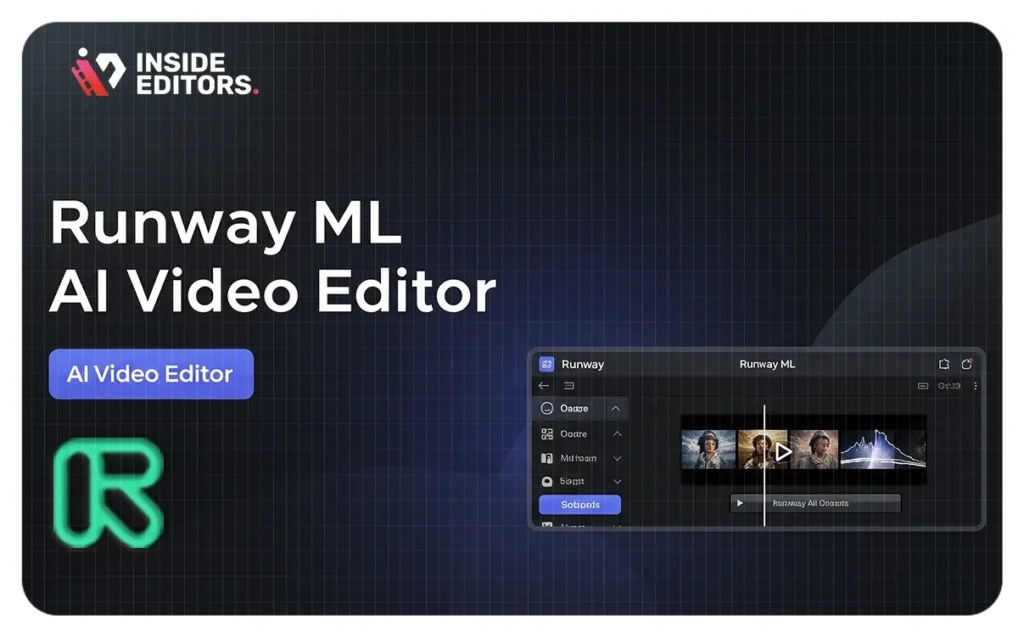
The Horizon of AI Video Generation
The journey of AI video generation is still in its nascent stages, yet the progress observed in a remarkably short period is nothing short of astounding. As highlighted in the tutorial, significant improvements have been made, for instance, within a single year (e.g., from January to December). This rapid evolution underscores the immense potential and ongoing development in this field.
It is widely anticipated that future advancements will lead to even better quality, longer videos, and more sophisticated generations. We can expect AI models to become increasingly adept at understanding nuanced prompts, generating more realistic movements, and seamlessly integrating complex elements. The ability to create extended narratives, produce highly detailed scenes, and achieve cinematic quality will likely become more accessible to creators of all levels.
As AI continues to learn and evolve, the boundaries of what’s possible in video creation will expand dramatically. This ongoing innovation promises to democratize video production, allowing more individuals and businesses to create compelling visual content without the need for extensive traditional filming equipment or specialized skills. For those in the creative industry, staying abreast of these developments is not just beneficial, but essential for future success. Services like YouTube Video Editing Services will continue to adapt and integrate these cutting-edge AI tools to deliver superior results.
Elevate Your Video Content with AI
The world of AI video generation, particularly with tools like RunwayML Gen-2, offers an exciting frontier for content creators. By understanding its core functionalities, mastering its settings, and embracing an iterative workflow, you can unlock new dimensions of creativity and efficiency in your video production. Whether you’re a beginner taking your first steps into AI-powered visuals or an intermediate creator looking to refine your techniques, RunwayML provides a robust platform to transform your ideas into captivating video realities.
What are the main methods for generating videos in RunwayML Gen-2?
RunwayML Gen-2 offers three primary methods: Text to Video (generating video from a text prompt), Image to Video (transforming an image into a video), and Image and Text to Video (combining an image with a text prompt for guided generation). These methods provide flexibility for various creative starting points.
How can I control the motion of specific objects in my AI-generated video?
You can use the “Motion Brush” feature in RunwayML. This advanced tool allows you to “paint” over a specific object or section in your image and then assign a particular motion direction and intensity to only that selected area, providing precise control over isolated movements.
Is it possible to remove the watermark from videos generated with RunwayML?
Yes, the “Remove Watermark” option is available in RunwayML. However, this feature is exclusive to users with a paid subscription. Free version users will not have access to this option, making a paid plan essential for professional, unbranded outputs.
What is the significance of the “Seed Number” in RunwayML?
The “Seed Number” dictates the initial randomness of your video generation. By maintaining a consistent seed number, you can ensure a uniform look and feel across multiple video generations, which is crucial for visual consistency in a series of clips. Alternatively, a random seed generates diverse outcomes for experimentation. For more insights into video optimization, consider exploring video SEO services.
Can I extend the length of my generated videos in RunwayML?
Yes, RunwayML allows users to extend the length of generated videos (e.g., from 4 seconds to 8 seconds). While this offers flexibility, it’s important to note that extending videos may sometimes lead to a slight loss in quality or introduce minor inconsistencies, requiring careful review.